Set up Login Authentication Keys in ODS
What
3rd Party Account Linking via OAuth.Why
3rd Party Account users to be able to register/log in/sync their specific service data in ODS DataSpace.How
In order to be able to link a 3rd Party Account, the following setting should be performed by admin user:
- Go to http://host:port/ods :
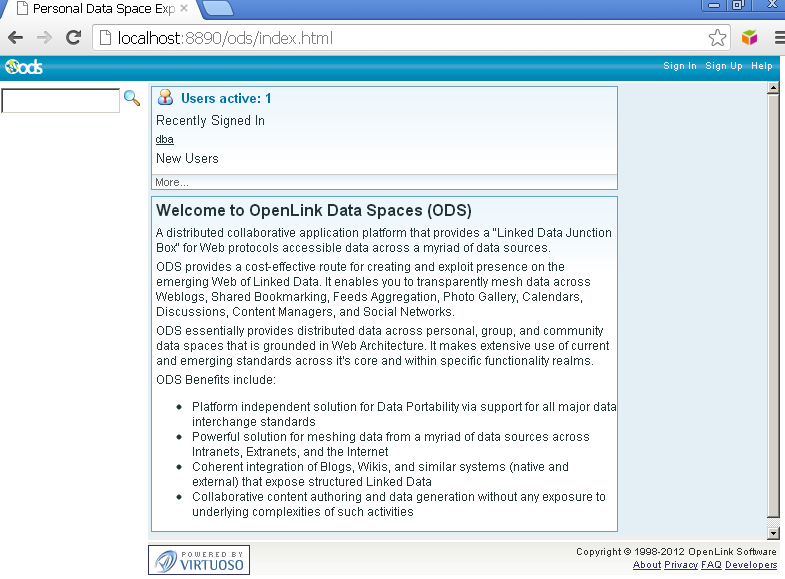
- Log in as admin user:
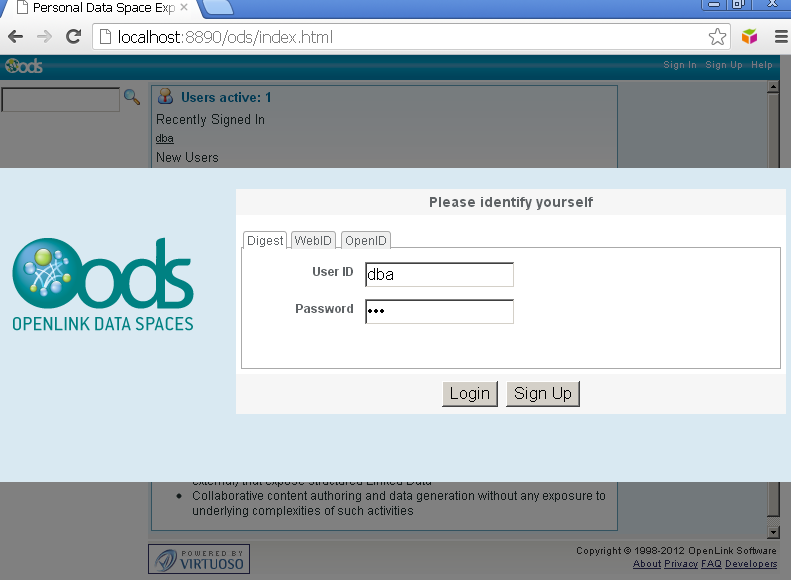
- Go to Site Settings -> Login Authentication Keys:
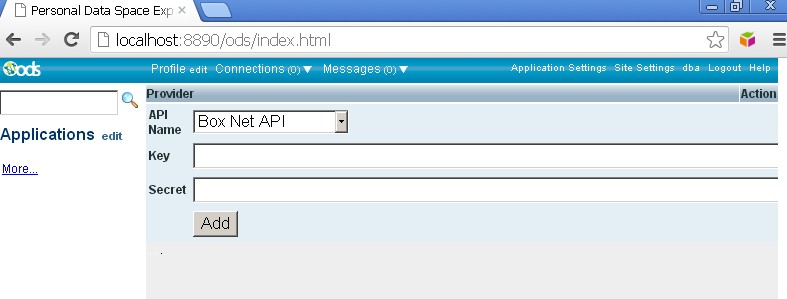
- Select "Api Name" and enter its key-secret pair values:
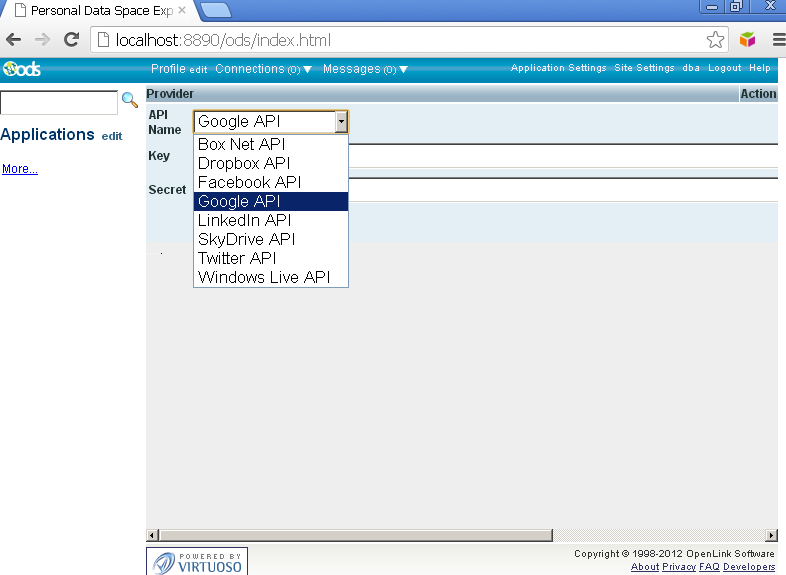
- See examples from below how 3th party service key-secret values can be generated.
Examples Usage
The following examples include sample scenarios how to generate 3rd Party Services API key-secret values and then how to set and use them in ODS Dataspace:
- Examples using 3rd Party Accounts for register/log in in ODS DataSpace:
- Examples using 3rd Party Services for data management:
- Using ODS-Briefcase to mediate access to data stored on Amazon S3
- Using ODS-Briefcase to mediate access to data stored on Box (a/k/a box.com or box.net)
- Using ODS-Briefcase to mediate access to data stored on DropBox
- Using ODS-Briefcase to mediate access to data stored on Google Drive
- Using ODS-Briefcase to mediate access to data stored on Microsoft OneDrive (formerly SkyDrive)
See Also
- Facebook Cartridge - Configuration Guidelines
- Google+ Cartridge - Configuration Guidelines
- LinkedIn Cartridge - Configuration Guidelines
- Twitter Cartridge - Configuration Guidelines
Related
- OAuth Generate Keys for ODS Controllers (Web Services)
- Use OAuth for authentication, SPARQL queries, Ubiquity commands
- Use the Virtuoso OAuth Test tool to manage my Data Space data
- Manipulate User Data via REST using authentication based on OAuth, sessions, or password hash
- ODS Programmers' Guide
- Virtuoso OAuth Programmers' Guide
- Examples of ODS Application Authentication using OAuth
- OAuth Ubiquity Tutorial
- SPARQL OAuth Tutorial