WebID? ACL protect a mounted Microsoft
The following guide presents simple scenario how to WebID? ACL protect a remote mounted Microsoft
- Generate an X.509 WebID Certificate, for ex.
for this WebID?:
http://id.myopenlink.net/dataspace/person/demo#this - On a remote Virtuoso Briefcase instance Mediate access to data stored on Microsoft OneDrive.
For ex.
in folder named "MyOneDrive?":
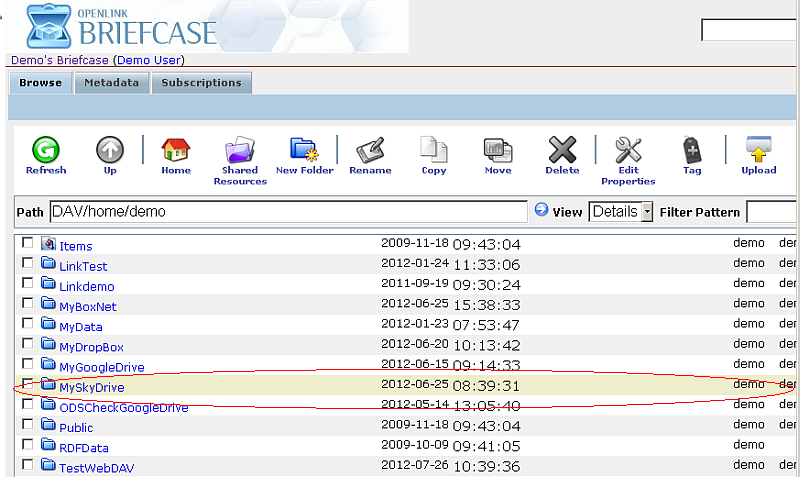
- Click "Edit":
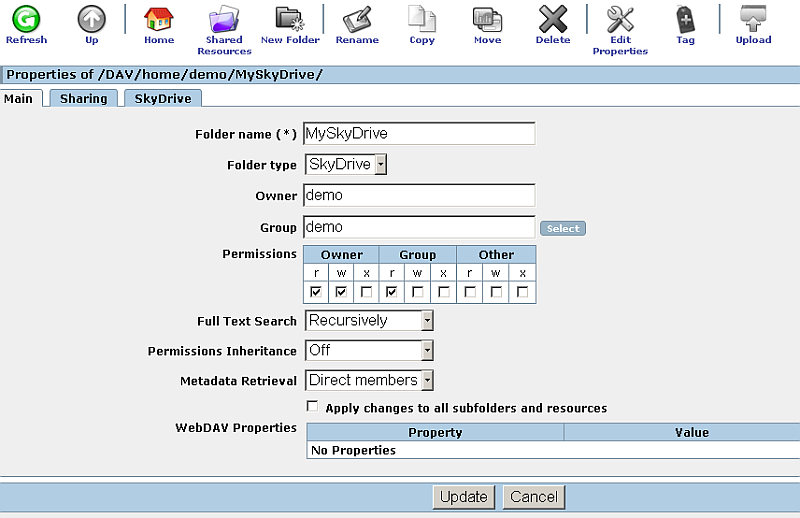
- Go to "Sharing":
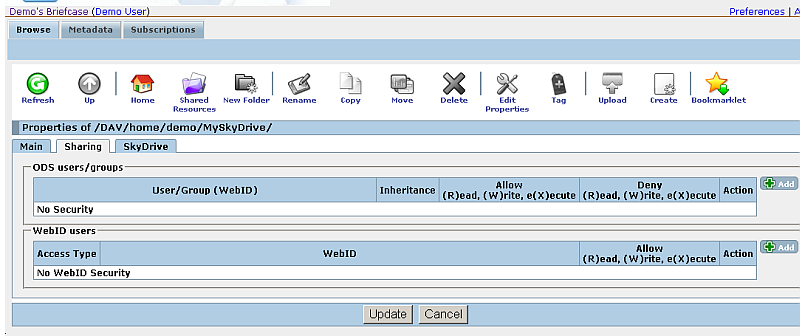
- Set WebID? ACL by adding the WebID? from above:
http://id.myopenlink.net/dataspace/person/demo#this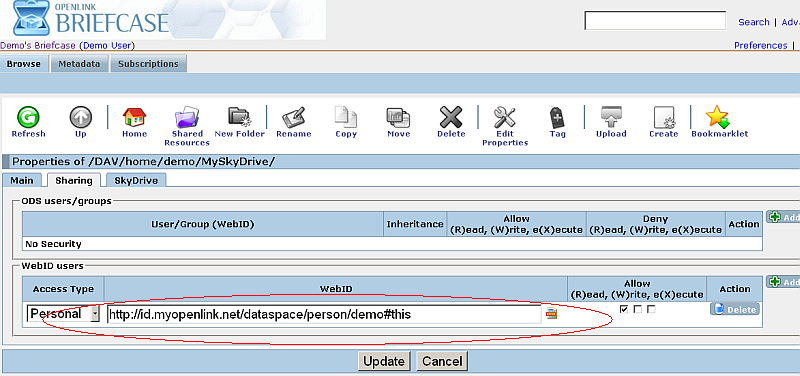
- Export the generated certificate (if using Firefox for ex.) for ex. in file with name demo.p12
- Go to your local ODS Data Space instance at http://host:port/ods
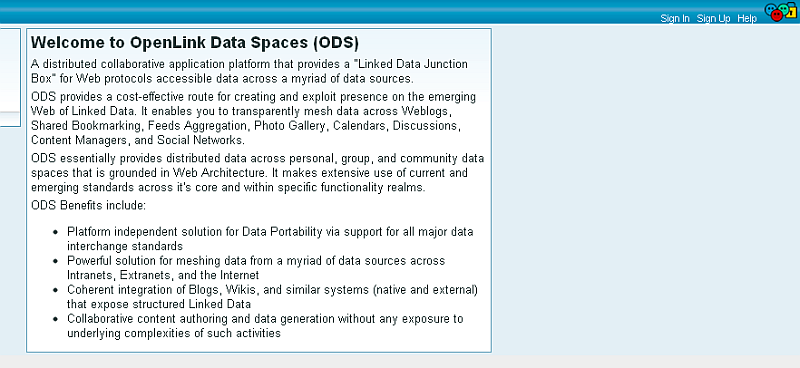
- Click Sign In and enter your user's credentials:
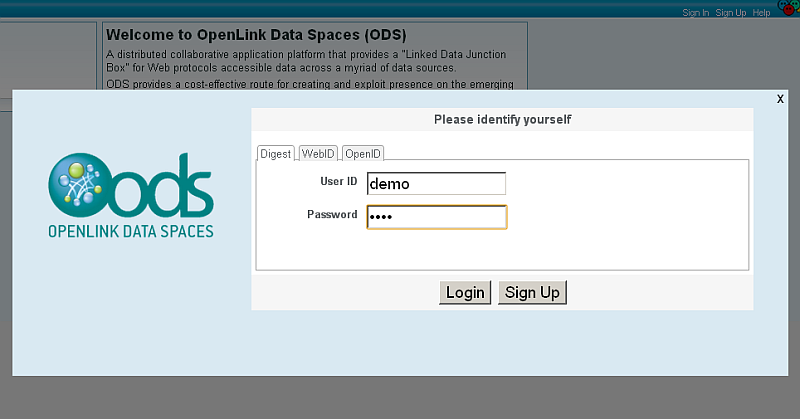
- Go to Edit Profile -> Security -> Generate & Private Key:
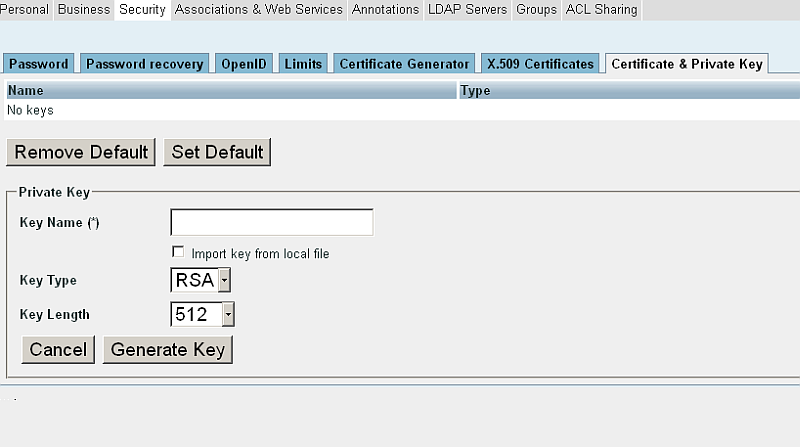
- Import the private key from the generated from above certificate, for ex.
under name: "MyKey?":

- Go to Briefcase:
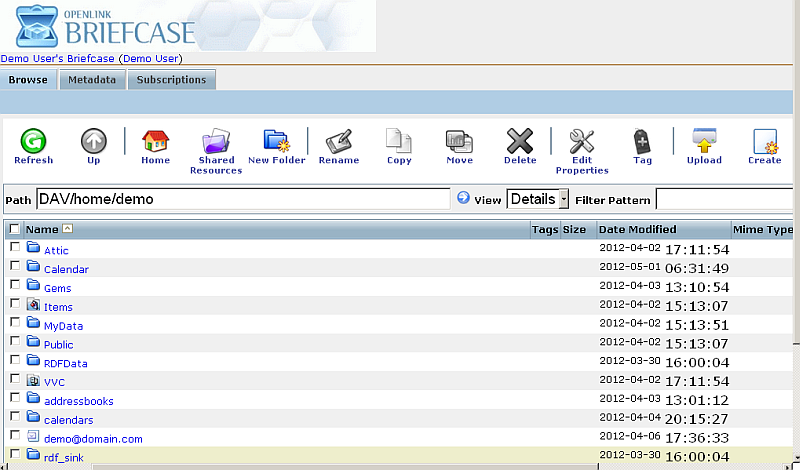
- Click "Create new folder":

- In the presented form:
- Go to the "WebDAV?" tab:
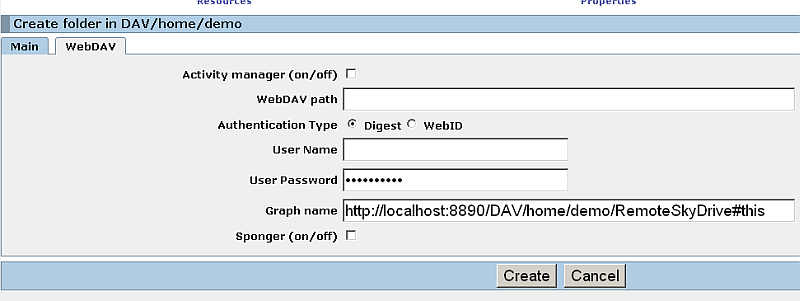
- In the presented form enter respectively:
- Set "Activity manager (on/off)" to on;
- For "WebDAV? path" enter the WebDAV? path to the mounted from above remote collection
https://host:port/DAV/home/user-name/folder-name/; - Set "Authentication type" to "WebID?";
- Set in "User's Key" the imported private key "MyKey?" from above;
- Set "Graph name" or leave the default suggested value;
- Set "Sponger" to on and specify which Extractor and Meta Cartridges to be included when sponging:

- Click "Create".
- The WebDAV? folder should be created:
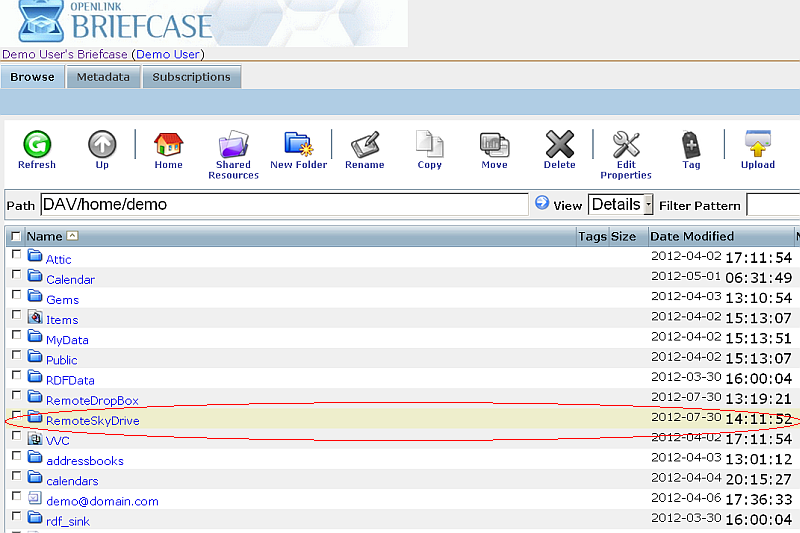
- Click the link name of the freshly created "RemoteOneDrive?" folder.
1 Should be presented the content of the remote mounted OneDrive? collection:

Related
- Generate an X.509 Certificate hosted WebID
- WebID? ACL protect remote data collected store on...
- Use ODS-Briefcase to mediate access to data stored on...
- Power of WebID + OpenID Hybrid Protocol via Internet Explorer & Windows
- Using Safari to Demonstrate WebID + OpenID Hybrid Protocol Power!
- Safeguarding your Virtuoso-hosted SPARQL Endpoint
- SPARQL Endpoint Protection Methods Collection
- Virtuoso documentation
- Virtuoso Tips and Tricks Collection
- SPARUL over SPARQL using the http://cname:port/sparql-auth endpoint
- Virtuoso Authentication Server UI
- Manage a SPARQL-WebID based Endpoint
- WebID Protocol Support in OpenLink Data Spaces.
- Manage ODS Datadspaces Objects WebID? Access Control Lists (ACLs):
- Guide for Set up a X.509 certificate issuer and HTTPS listener and generate ODS user certificates
- Configure Virtuoso+ODS instance as an X.509 Certificate Authority and HTTPS listener
- Configure Virtuoso instance as an X.509 Certificate Authority and HTTPS listener
- Setting up PubSubHub in ODS
- PubSubHubBub Demo Client Example
- Feed subscription via PubSubHub protocol Example
- Setting Up PubSubHub to use WebID Protocol or IP based control lists
- CA Keys Import using Conductor
- Generate an X.509 Certificate (with a WebID watermark) to be managed by host operating system keystore
- Generate an X.509 Certificate (with a WebID watermark) to be managed by a browser-based keystore
- Using Virtuoso's WebID Verification Proxy Service with a WebID-bearing X.509 certificate
- Using Virtuoso's WebID Identity Provider (IdP) Proxy Service with an X.509 certificate
- ODS Briefcase WebID Protocol Share File Guide
- WebID Protocol Specification
- Test WebID Protocol Certificate page
- WebID Protocol Certificate Generation page
