Using SyncML with ODS-Calendar
ODS-Calendar now supports synchronization to DAV SyncML folder and back.
Prerequisites
Make sure the following packages are installed:
Sample Scenario
- Go to
http://<host>:<port>/ods - Log in.
- Click the Briefcase link in the left navigation bar.
- Your DAV/home/<ods-user> folder will be displayed:
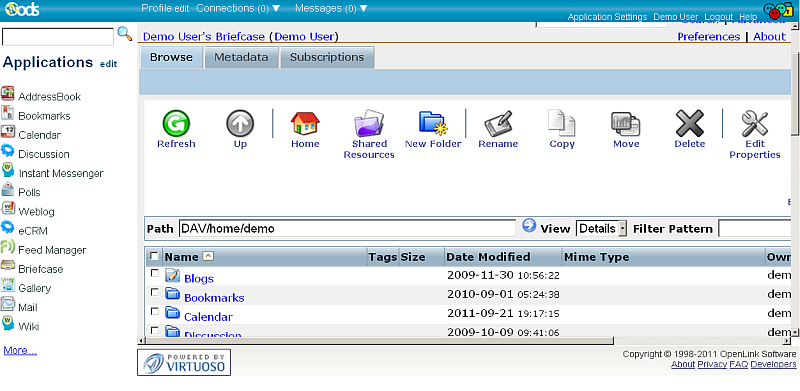
- Click New Folder.
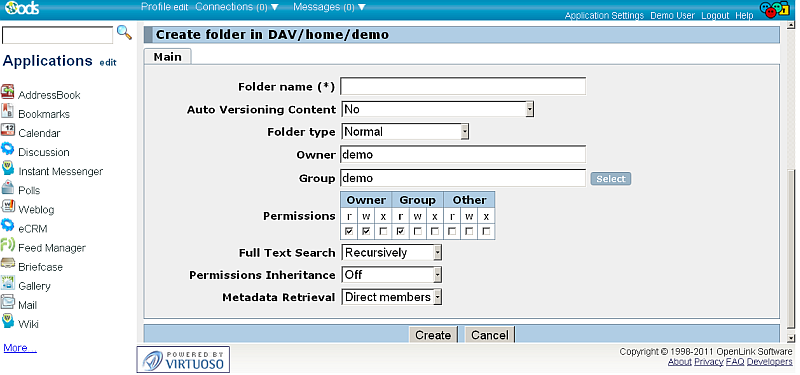
- Create a regular folder; for this example, named
mysync:
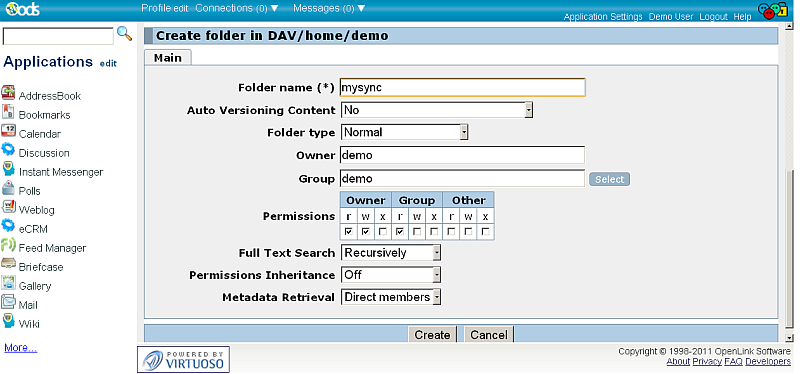
- Go to the new mysync folder:
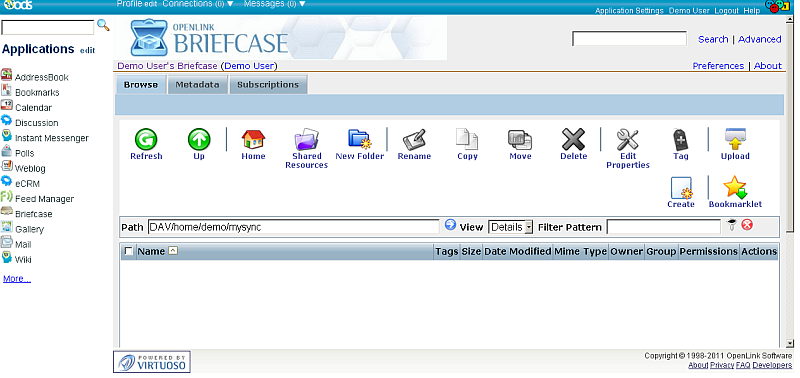
- Click again New Folder.
- Name this folder
calendar, and specify the Folder type as SyncML folder:
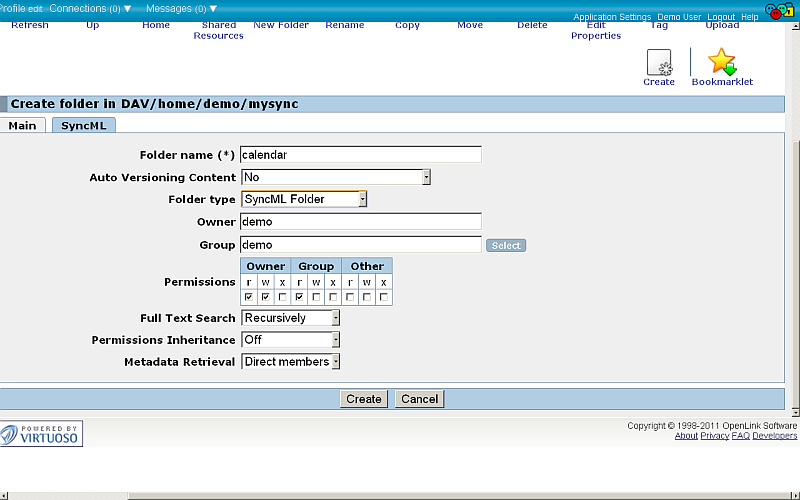
- Go to the new displayed "SyncML" tab:
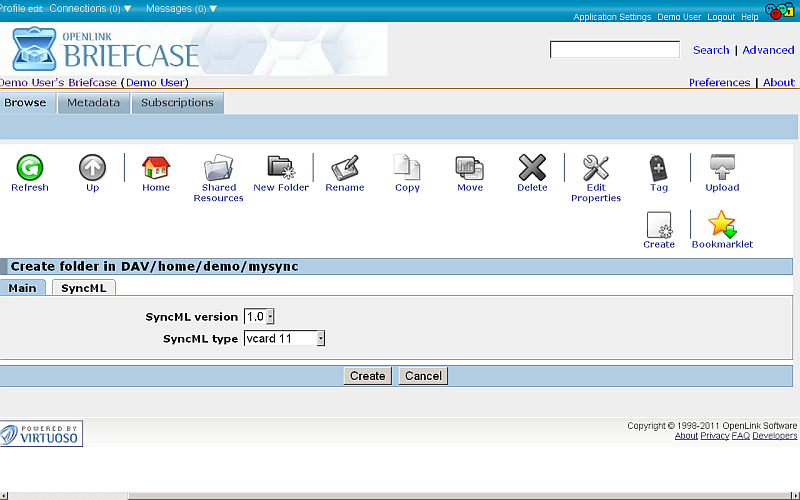
- Specify the SyncML version and type, for ex.:
1.1andvcalendar 11, respectively.
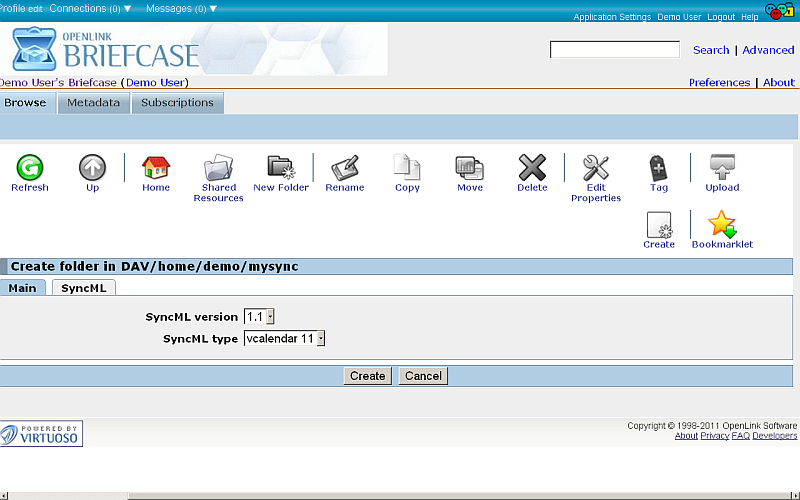
- Click "Create".
- The created folder should be displayed in the list of available resources for the mysync folder:
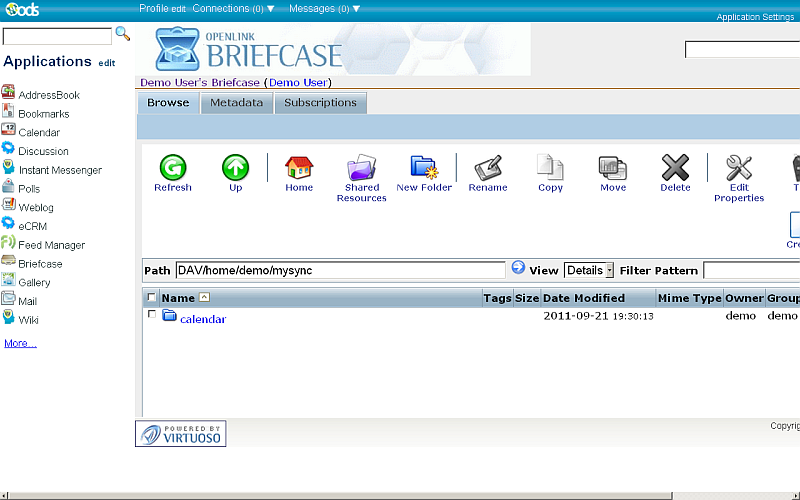
- Click Calendar in the left navigation bar.
- Your ODS-Calendar instance will be loaded, and automatically created if you don't have one yet:
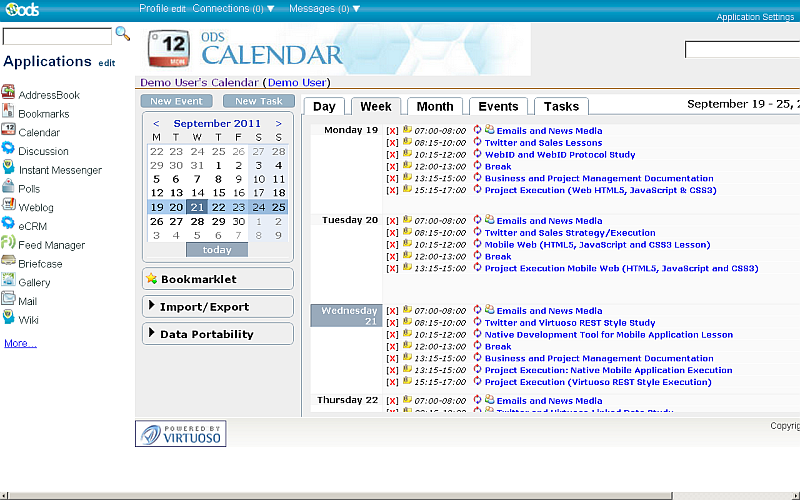
- In case of new created ODS-Calendar instance, create several events and/or tasks.
- Go to Import/Export:
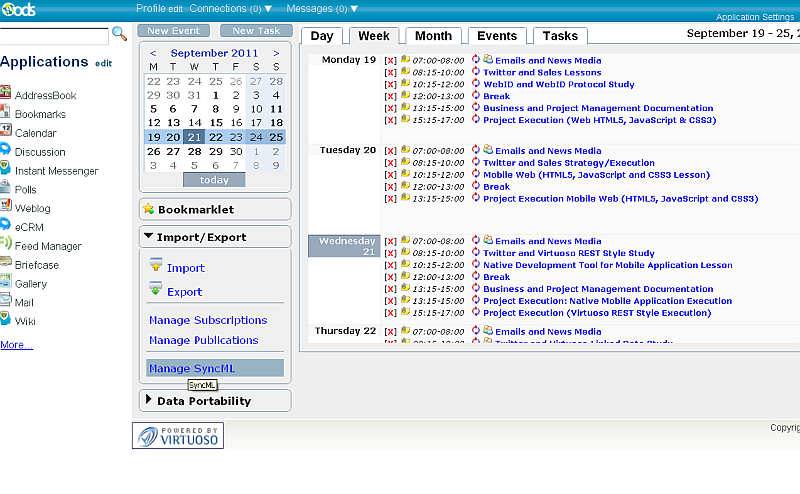
- Select Manage SyncML:
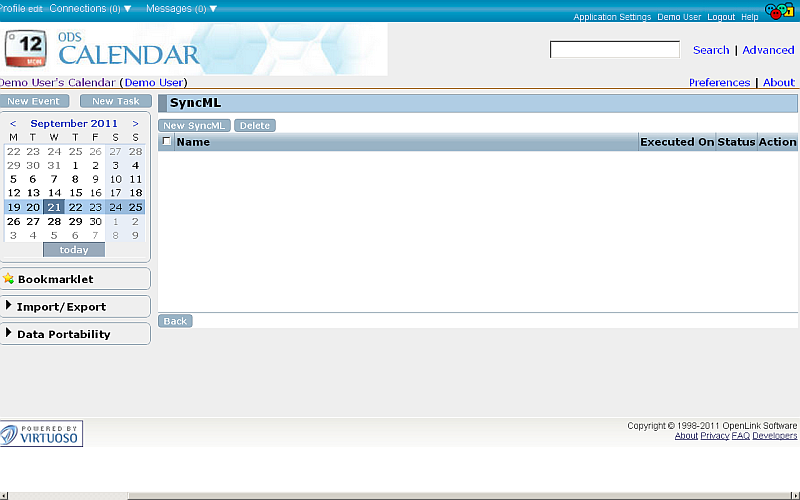
- Click New SyncML:
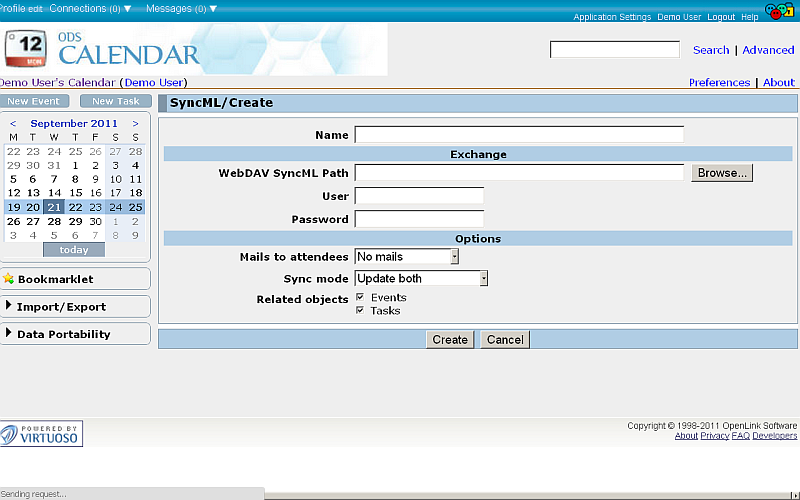
- In the presented form:
- Name the SyncML job; e.g.,
test; - Enter the WebDAV SyncML Path to the folder you created above; e.g.,
/DAV/home/<ods-user>/mysync/calendar; - Enter your ODS username and password;
- Select whether to sync events, tasks, or both;
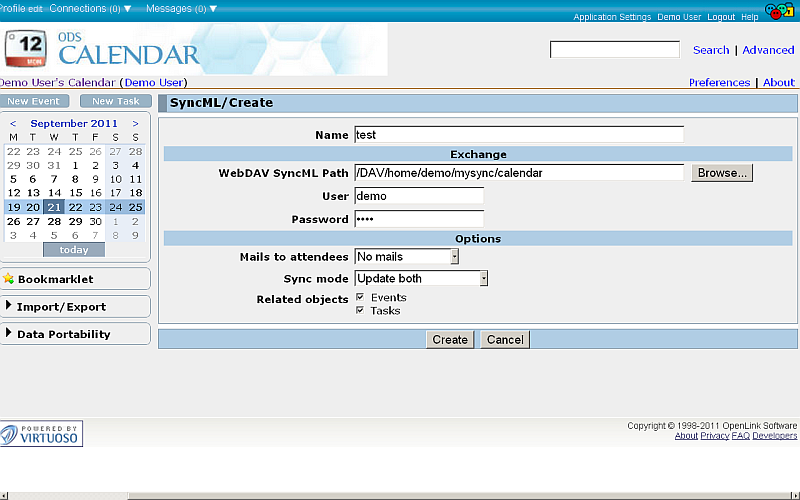
- Name the SyncML job; e.g.,
- Click Create.
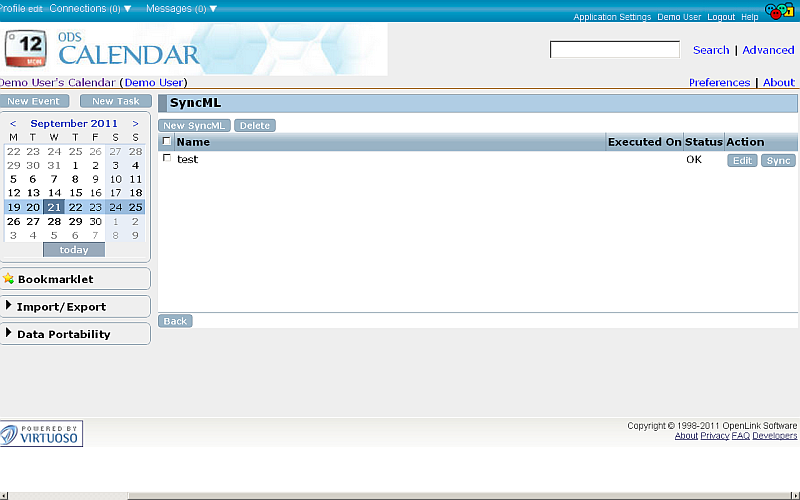
- Click Sync.
- Specify the direction of synchronization, and click the Sync button.
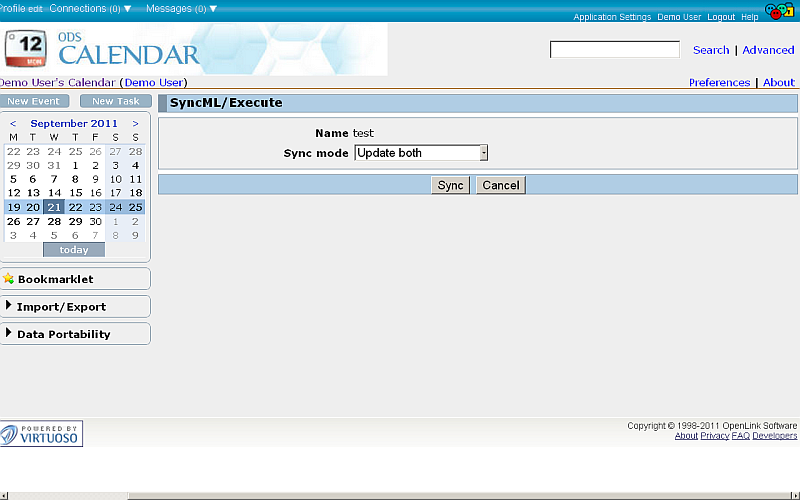
- A message will show how many events and tasks were synced to the Calendar instance (In), and how many were synced to the DAV location (Out):
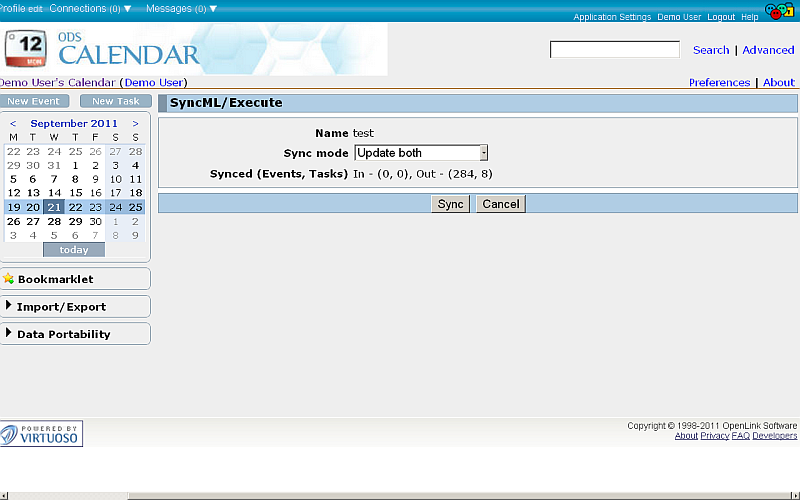
Synchronization in Background
Suppose you have synced your tasks and events from the Calendar instance to the DAV location as described above. When there is a change on some of the fields for a current event or task in your Calendar, the Save action will trigger a re-sync to the DAV location.
Related
- Virtuoso SyncML documentation
- How to sync my Android contacts to Virtuoso using SyncML
- Using SyncML with ODS-AddressBook
