Configuring an external POP3 account in ODS-Mail
This guide demonstrates how to use the ODS-Mail UI to set an external POP3 account, and retrieve synchronized messages.
- Confirm that ODS-Mail has been installed in your host ODS instance.
- Browse to your host ODS instance,
http://<cname>[:<port>]/ods, e.g., http://id.myopenlink.net/ods/. - Log in.
- Create ODS-Mail instance:
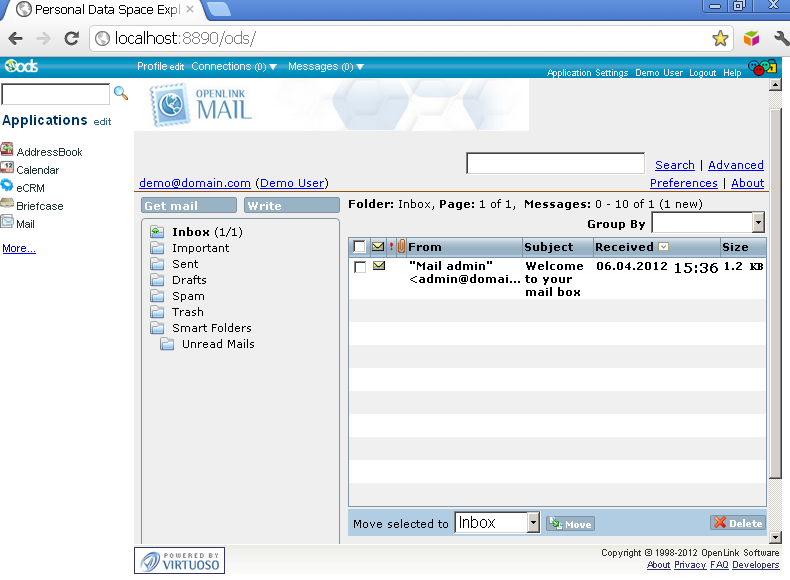
- Go to Preferences:
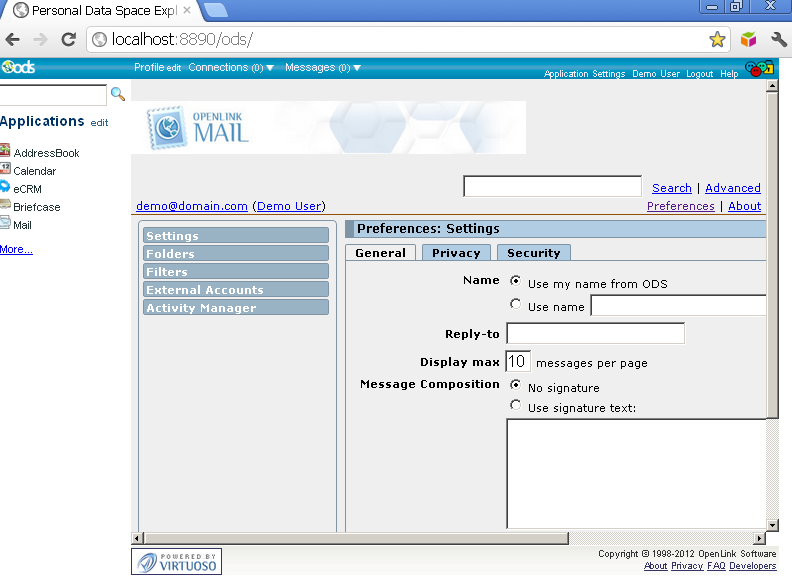
- Click External Accounts in the left pane:
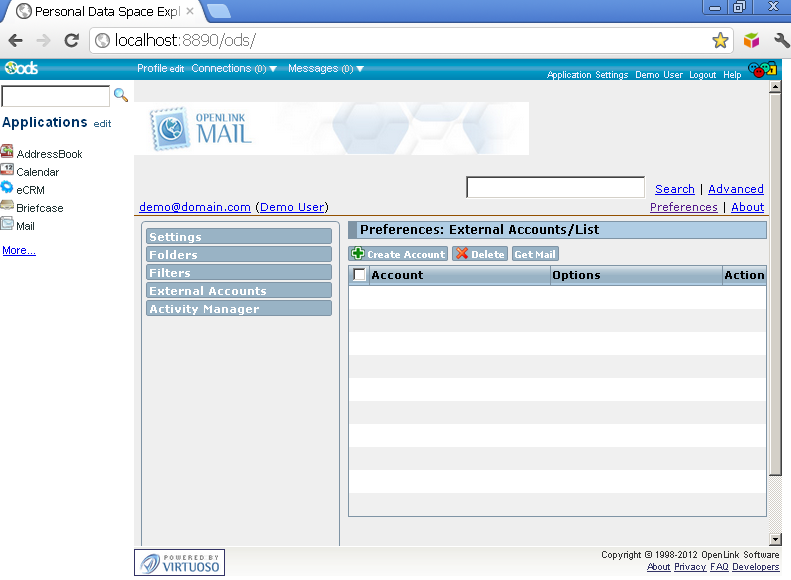
- Click the Create Account button:
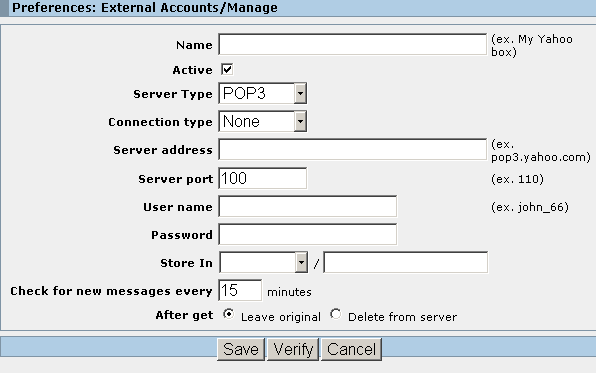
- Fill out the form presented:
- Name: your own name for the external mail box, e.g., GoogleMail?;
- Server type: specify: POP3;
- Connection type: None or SSL/TSL, for ex: SSL/TSL;
- Server address: the address of the external POP3 Account Server, for ex: pop.gmail.com;
- Server port: the external POP3 Account Server's port, for ex: 995;
-
Username: your account at the given external POP3 Account Server:
- Important Note: GMail POP3 Server does not send messages already downloaded from other multiple clients through POP. Consider the sample scenario: you have created external account, then the messages were retrieved and the external account was deleted. If you create however the same external account, the messages will not be retrieved again. In case you want to have all the messages retrieved, you need to set the GMail 'recent mode' by replacing in the ODS-Webmail Username field the 'username@gmail.com' with 'recent:username@gmail.com'. As result you will received all sent messages during the last month. If you want to receive all messages only once, then you should set in GMail accounts settings "Enable POP for all mail (even mail that's already been downloaded)";
- Password: your account password;
- Store in: the location in your ODS-Mail, where the retrieved messages from your external POP3 account will go, for ex: Inbox/MyGoogleBox ;
- Check for new messages every: 15 minutes for ex.;
-
After get: set "Leave original" / or "Delete from server after retrieval".
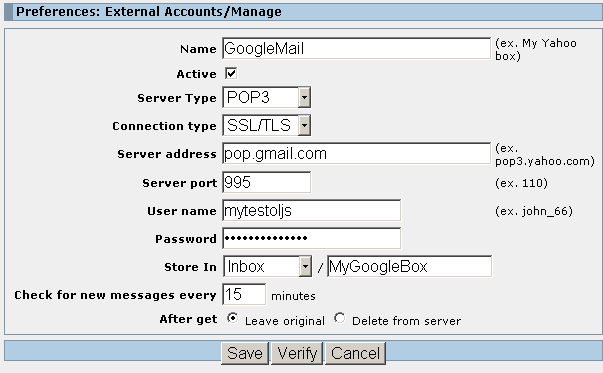
- Click "Verify" to verify your account setting and log in credentials:
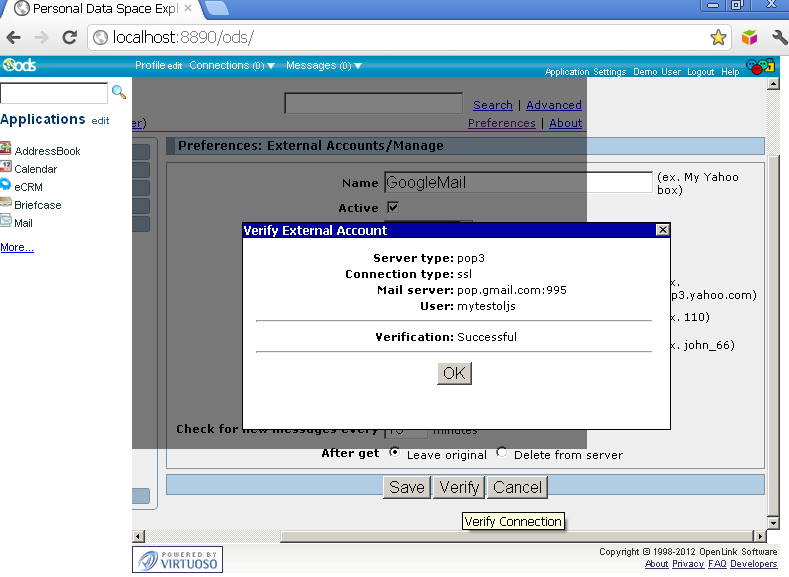
- Click "Ok" and then click "Save".
- As result the created external POP3 Account should be presented in the list of available ODS user's External accounts:
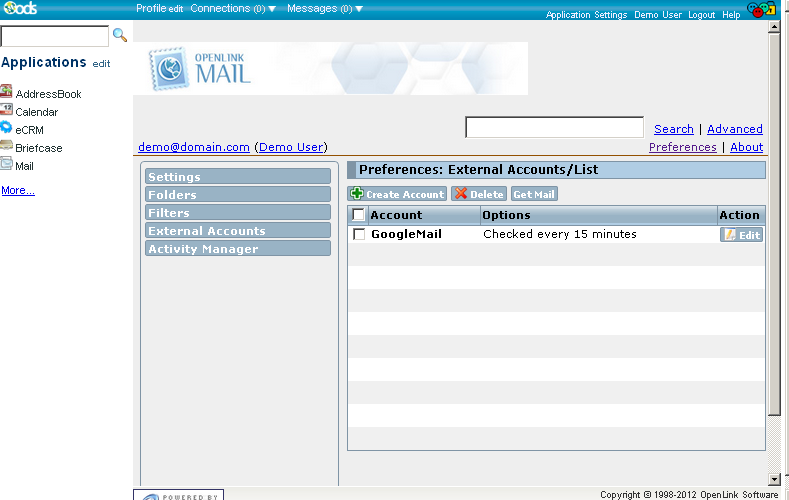
- In order manually to retrieve the messages from your external POP3 account, hatch the check-box in front of the account and click the "Get Mail" button:
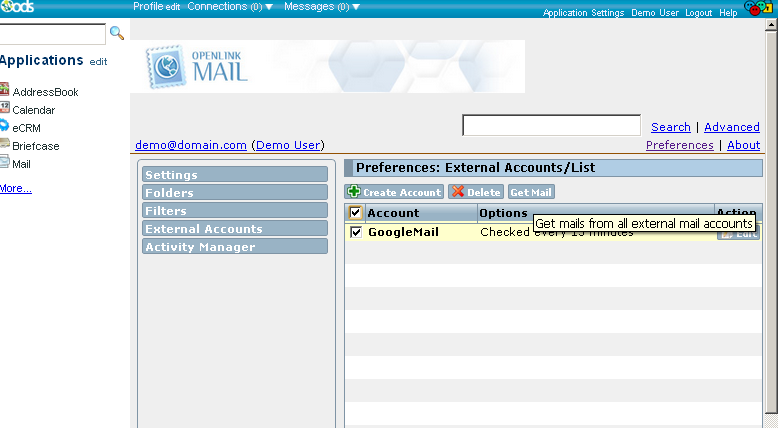
- Status information should be presented:
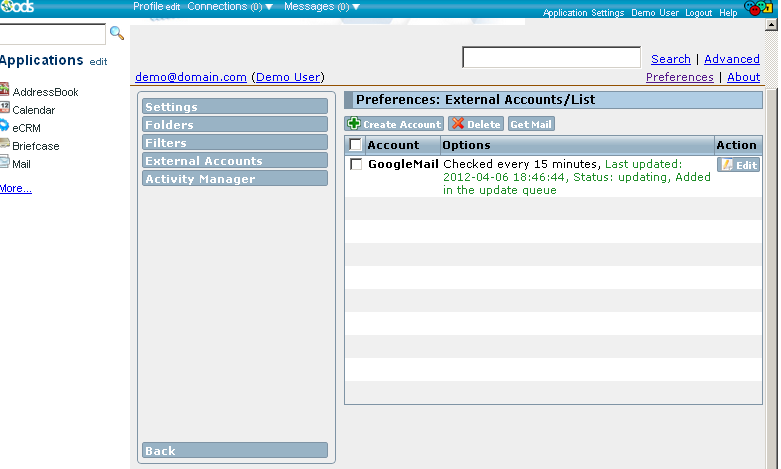
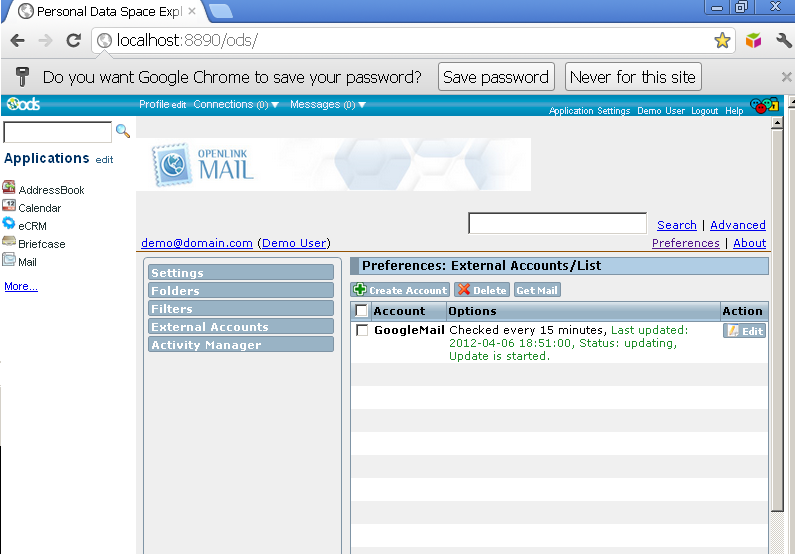
- View your external account messages by going to the set from above external POP3 account folder, for ex.
as in our example "Inbox->MyGoogleBox?":
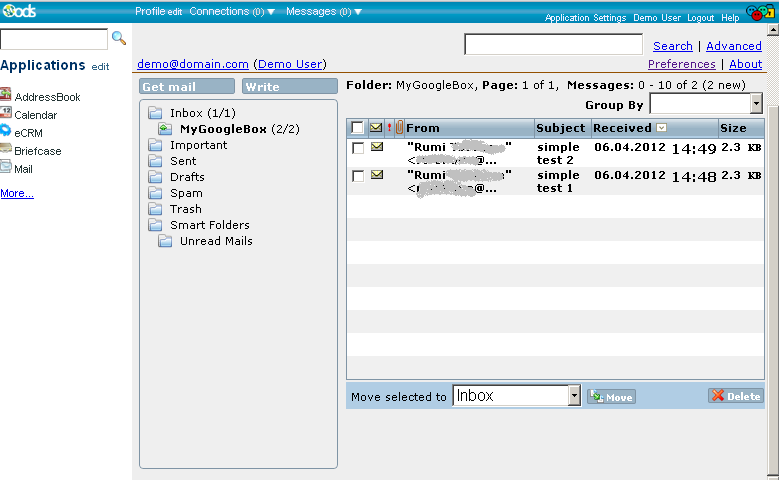
Related
- ODS-Mail
- ODS-Mail's Installation Guide
- Creating Filters in ODS-Mail
- ODS-Mail's SMIME + WebID Support Guide
- ODS-Mail's Programmers Guide
- Configure an external IMAP4 account in ODS-Mail
- Synchronizing Mozilla Thunderbird IMAP4 account store with ODS-Mail IMAP4 mapped instance
CategoryMail CategoryODS CategoryOpenSource CategoryHowTo CategoryOdsMail