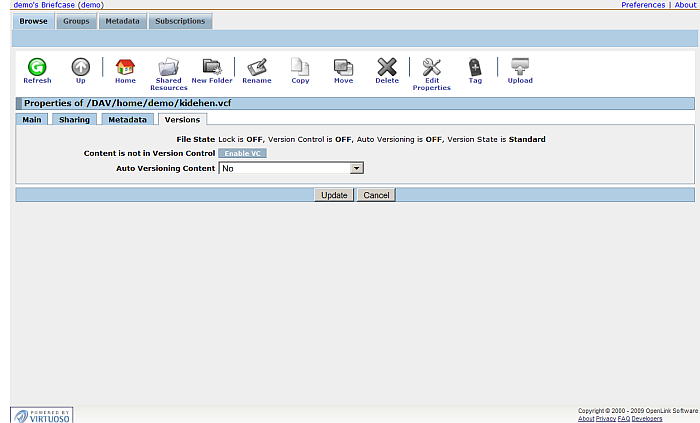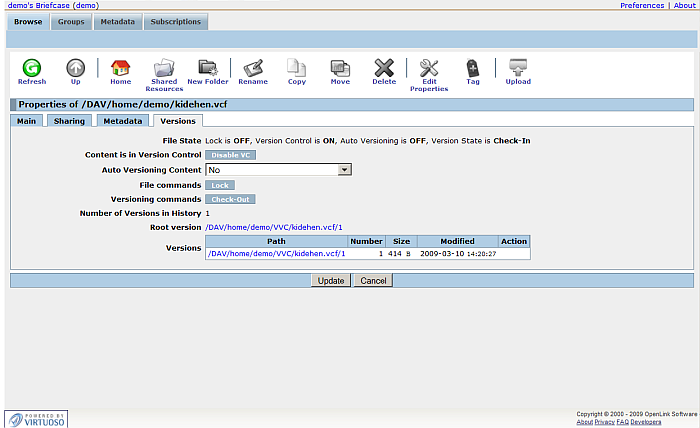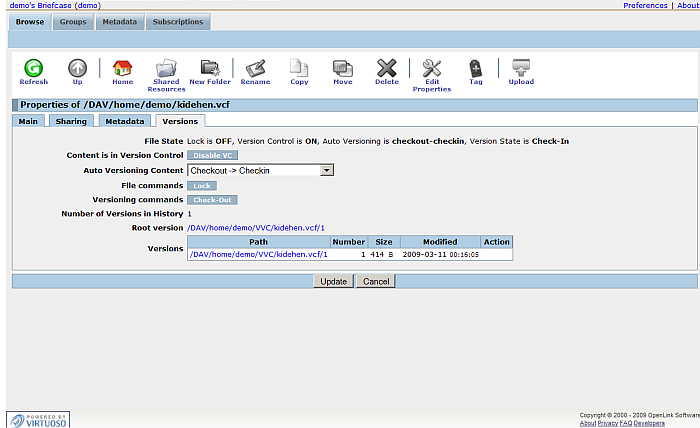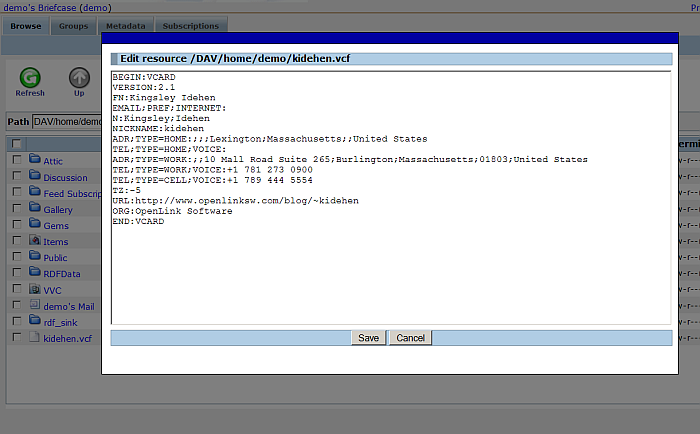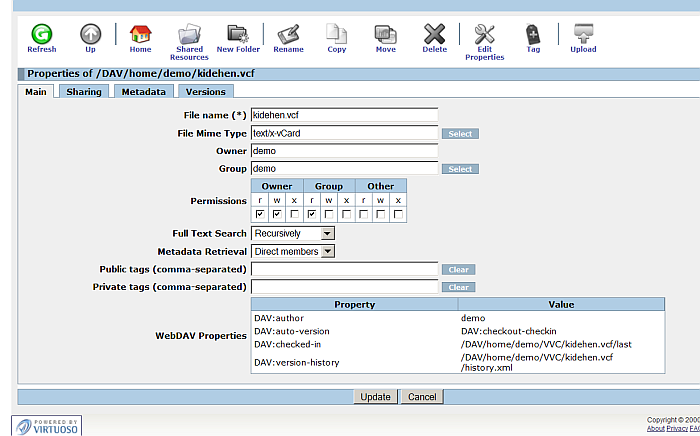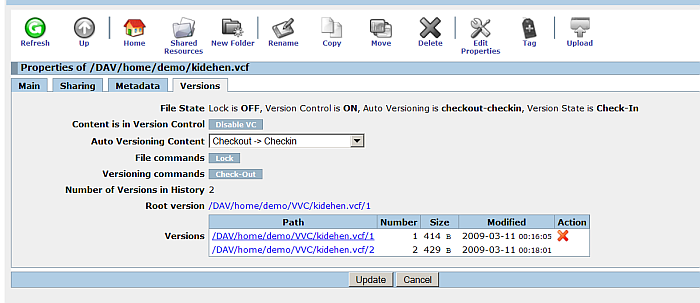ODS.OdsBriefcaseVC
Version control in Briefcase
ODS Briefcase supports versioning for all types of documents and resources. This support is provided through ODS Briefcase and Virtuoso support of WebDAV? and the core DeltaV? feature set. Versioning can be enabled for any resource stored in ODS Briefcase, which will contain a history of each resource stored in separate virtual folders. Resources can be overlaid, checked in, or checked out. They may even be locked, preventing updates from other members collaborating on those resources.
ODS Briefcase UI offers the following functionality to manage versions accessible from the Properties->Versions tab for uploaded resource(s):
- Enable VC: when clicked offers:
- File commands Lock
- Versioning commands Check-Out
- Shows number of versions
- Root version: shows the path to the root version file
- Versions table: contains list of all versions shown with Path, Number, Size, Modified date
- Auto Versioning Content: by default is set to No.
Other values are:
- Checkout -> Checkin
- Checkout->Unlocked->Checkin
- Checkout
- Locked->Checkout
- File state: shows the current state of the file resource.
- By default it is:
Lock is OFF, Version Control is OFF, Auto Versioning is OFF, Version State is Standard
- With enabled versioning it is:
Lock is OFF, Version Control is ON, Auto Versioning is OFF, Version State is Check-In
- Note: values can vary depending on the current versioning settings of the file resource
- By default it is:
Sample scenario
- In the following sample scenario we upload a file kidehen.vcf:
BEGIN:VCARD VERSION:2.1 FN:Kingsley Idehen EMAIL;PREF;INTERNET: N:Kingsley;Idehen NICKNAME:kidehen ADR;TYPE=HOME:;;;Lexington;Massachusetts;;United States TEL;TYPE=HOME;VOICE: ADR;TYPE=WORK:;;10 Mall Road Suite 265;Burlington;Massachusetts;01803;United States TEL;TYPE=WORK;VOICE:+1 781 273 0900 TEL;TYPE=CELL;VOICE: TZ:-5 URL:http://www.openlinksw.com/blog/~kidehen ORG:OpenLink Software END:VCARD
- After the file is uploaded, click the Proiperties icon from "Actions" column and go to tab "Versions":
-
- Click the "Enable VC" button.
-
- As result the versioning settings properties will be shown.
- Set Auto Versioning Content to "Checkout -> Checkin".
-
- Click the "Update" button.
- Now let's change the file.
Click the "Edit content" icon from the Action column for the uploaded resource kidehen.vcf
- Note: you can also upload the same file with change content.
- Make a change and click the "Save" button.
-
- As result will be shown the list of file resources for your user. Click for the kidehen.vcf resource the Properties icon from Actions column.
- Note the WebDAV? properties section with the new shown fields:
DAV:author demo DAV:auto-version DAV:checkout-checkin DAV:checked-in /DAV/home/demo/VVC/kidehen.vcf/last DAV:version-history /DAV/home/demo/VVC/kidehen.vcf/history.xml
-
- Go to tab "Versions".
- As result the following fields will show new values:
- "Number of Versions in History" will have now value 2, i.e. 2 versions available for the resource.
- The "Versions" table will contain 2 rows respectively for version 1 and version 2 of the resource:
References
CategoryODS CategoryBriefcase CategoryVirtuoso