ODS.OdsPollGettingStarted
ODS Polls Manager Getting Started
Prerequisites
- Virtuoso Server has been installed and is running
- ODS and other ODS Applications including Polls Manager have been successfully installed
- Register a new ODS account or login using your Virtuoso installers 'dba' or 'dav' accounts.
Step By Guide
- Using a web browser, login into you ODS user account or login as DAV or DBA by typing the following URL into your web browser: http://localhost:8890/ods/
- Select the Polls tab from the ODS Bar.
- Select the "Create New" Link.
- Enter your Polls name, URL and click the button labeled "Create and Launch Application", which will create a new Polls Manager instance.
Create Poll
Once you have created an instance, you are ready to create and manage your polls.
- Select the 'New Poll' icon.
- Select poll type and click 'Next'
- If you have selected in step 1. poll type "single question", enter In the input box your question and a short description. Also you can add tags, set the visibility or the period in which the poll will be valid. If you have selected in step 2. poll type "multiple question", enter name and a short description for your poll and click 'Next'.
- Enter the answers fields. you can specify here number of answer choices or if it is multiple question poll, to add new question(s) by clicking the "Add" button from top-right.
- To view how your poll will look like, click "Preview".
- To save your poll's settings, click "Save".
Activate Poll
Once you have created a poll, you should activate it in order other people to be able to vote to it.
- Click the "My Polls" icon.
- As result in the 2nd pane will be shown your poll(s). Click the "activate" link for your poll.
- You can click the "vote" link, if you want to give your vore for this poll.
View results of a Poll
Once you have activated a poll and there were votes to it, you can view the current result.
- Click the "My Polls" icon.
- As result in the 2nd pane will be shown your poll(s). Click the "result" link for your poll.
- As result will be shown diagram with the votes divided by procents for the poll's questions and answers.
Manage your Poll
For a poll that you have created, activated and collected certain votes, you can perform:
- Click the "clear" link for your poll. This will clear the votes for the current poll.
- Click the "delete" link for your poll. Your poll will b deleted after you give confirmation for the deletion.
- Tag: Select poll(s) by checking its(their) check-box. Click the "Tag" icon and enter your tags.
Polls Manager Page Overview
Check out some of Polls Manager other features as show below:
- Use Navigation toolbar to view, create, delete and tag polls.
- View polls by Tag cloud
- View Polls results
- Syndicate your polls in various feed formats
- Search for Polls, update preferences.
Figure 1 - Polls Manager
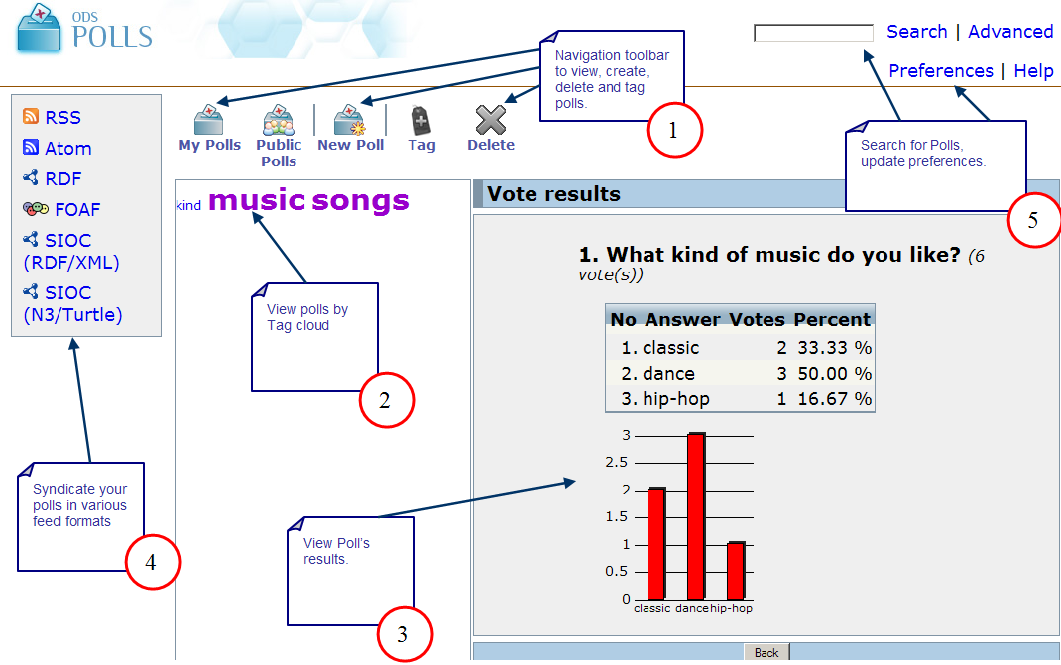
CategoryODS CategoryPolls CategoryGettingStarted