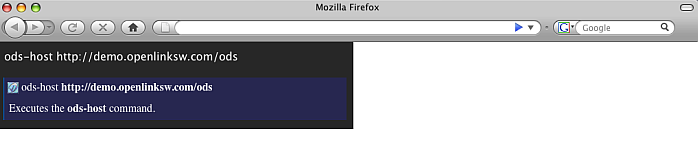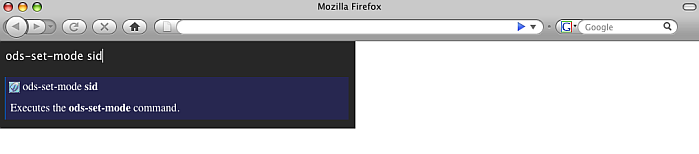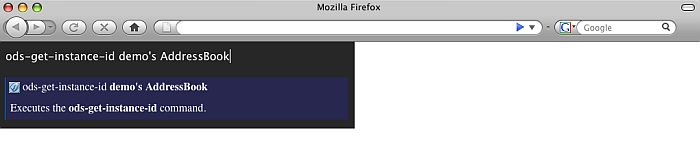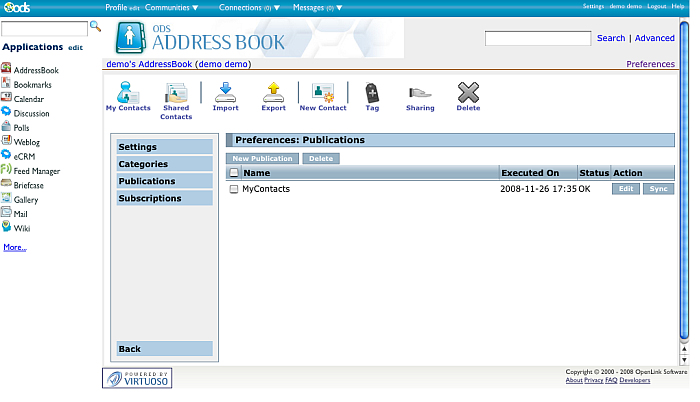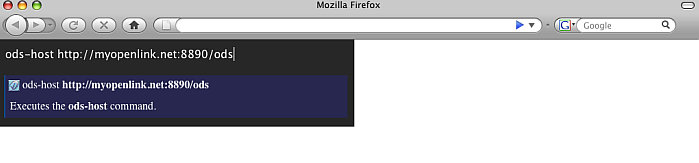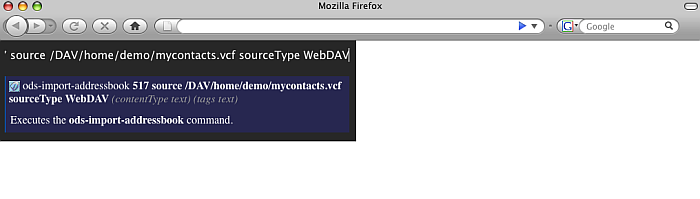ODS.VirtuosoOdsUbiquityTutorialsPublAddressbook
Addressbook Publication Ubiquity Tutorial
This tutorial demonstrates how to make publication from OpenLink Demo server Addressbook instance for user demo and import the data to MyOpenlink server Addressbook instance for user demo.
Ubiquity Commands Subscription
If not already subscribed, perform the following steps:
- Go to http://demo.openlinksw.com/ods/ods_ubiquity.html
- Click the button "Subscribe"
- Click the button "I know what I'm doing. Subscribe to it".
- As result should be shown message for "Subscription Successful" and we are ready to perform the steps from the tutorial.
Initial conditions
In order to be executed correctly the steps below, there should be ODS Addressbook instance for user demo at the Demo server and there should be ODS Addressbook instance for user demo at the MyOpenlink server. If not existing, it is enough after log in to go to Addressbook from the left ODS Vertical Main Navigation. This will cause automatically to be created ODS Addressbook instance.
Basic Tutorial Steps
- Authenticate using ODS command mode:
- sid:
- Execute the command:
ods-host http://demo.openlinksw.com/ods
-
- Execute the command:
ods-set-mode sid
-
- Execute the command:
ods-authenticate-user demo with demo
-
- Execute the command:
- oauth: detailed description you can find here.
- sid:
- Execute the command:
ods-get-instance-id demo's AddressBook
-
- As result will be shown the instance id. For the "demo's AddressBook" instance this should be 36.
- Execute the command:
ods-create-addressbook-publication 36 name MyContacts destinationType URL destination http://myopenlink.net:8890/DAV/home/demo/mycontacts.vcf userName demo userPassword demo
-
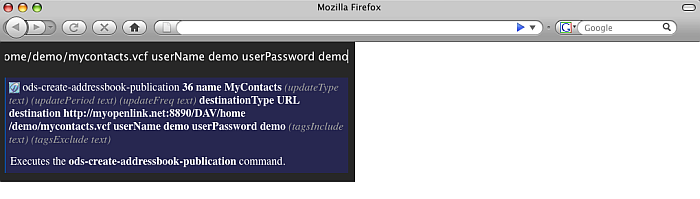
- Note that you can also set destination Type to WebDAV and destination to /DAV/home/demo/mycontacts.vcf for ex. In this case, several steps below when the user tries to import the data from the mycontacts.vcf file, need to set as sourceType URL and the source value should be then http://demo.openlinksw.com/DAV/home/demo/mycontacts.vcf
-
- As result the publication will be created and will be shown its id (for ex. 6).
- To synchronize you can use ubiquity command or the Addressbook UI:
- Using the ubiquity sync command:
- Execute the command:
ods-sync-addressbook-publication 6
- As result should be shown message for Success.
- Execute the command:
- Using the Addressbook UI:
- Go to http://demo.openlinksw.com/ods
- Log in as demo password demo
- Go to AddressBook
- Go to Preferences->Publications
- Click the button "Sync" for "MyContacts " publication.
- As result a synchronization will be performed.
-
- Using the ubiquity sync command:
- Now let's get the contacts to MyOpenlink ODS Addressbook instance.
- Authenticate using ODS command mode:
- sid:
- Execute the command:
ods-host http://myopenlink.net:8890/ods
-
- Execute the command:
ods-set-mode sid
-
- Execute the command:
ods-authenticate-user demo with demo
-
- Execute the command:
- oauth: detailed description you can find here.
- sid:
- Execute the command:
ods-get-instance-id demo's AddressBook
-
- As result will be shown the instance id. For the "demo's Addressbook" instance this should be 517.
- Execute the command:
ods-import-addressbook 517 source /DAV/home/demo/mycontacts.vcf sourceType WebDAV
-
- As result should be shown message for Success. Let's check the Addressbook instance for user demo at the MyOpenlink server .
- Go to http://myopenlink.net:8890/ods
- Log in as demo with password demo
- Go to Addressbook
- As result in "My Contacts" list will be shown the imported contacts.
-