ODS Feed Manager WebID? Protocol Sharing to Group
- Configure Virtuoso+ODS instance as an X.509 Certificate Authority and HTTPS listener
- Generate a Personal HTTP based Identifier for fictitious Person Entity: Tom and then bind his personal Identifier to an X.509 Certificate (thereby giving him a WebID?)
- Generate a Personal HTTP based Identifier for fictitious Person Entity: Anna and then bind her personal Identifier to an X.509 Certificate (thereby giving her a WebID?)
- Log into ODS-Feed Manager as user "Demo" (a Person Entity)
- Create a WebID Protocol Group, for ex.
with name "MyWebIDGroup?" and add the users Tom and Anna's WebID?'s to it:
-- Tom's WebID http://cname/dataspace/person/tom#this -- Anna's WebID http://cname/dataspace/person/anna#this - Share an ODS-Feed Manager subscription explicitly with "Tom and Anna" via their Group WebID?:
http://<cname>/dataspace/demo/group/MyWebIDGroup - As user which belongs to the WebID? Protocol Group "MyWebIDGroup?": Tom, attempts to view the subscription shared by Person Entity "Demo" by doing the following:
- refresh browser
- access the Feed Manager url:
https://host:ssl-port/dataspace/username/subscriptions/user-feedmanager-instance-name/- For this example, it could be:
https://localhost:4433/dataspace/demo/subscriptions/Demo%20User%27s%20Feed Manager/
- For this example, it could be:
- when prompted by browser, select Tom's Certificate
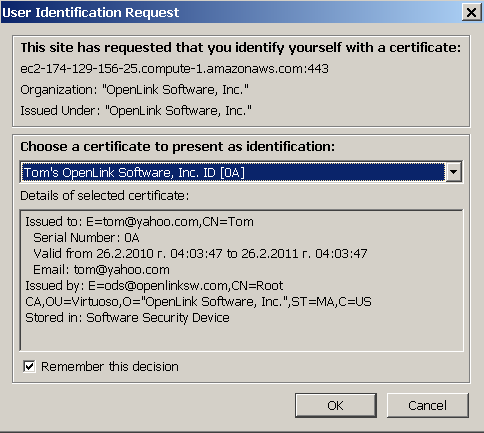
- As user which belongs to the WebID? Protocol Group "MyWebIDGroup?": Anna, attempts to view the subscription shared by Person Entity "Demo" by doing the following:
- refresh browser
- access the Feed Manager url:
https://host:ssl-port/DAV/home/user-name/user-subscription.- For this example, it could be:
https://localhost:4433/dataspace/demo/subscriptions/Demo%20User%27s%20Feed Manager/
- For this example, it could be:
- when prompted by browser, select Anna's Certificate
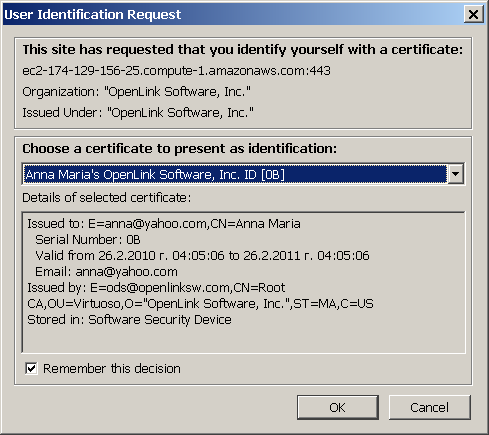
- For both users after successful authentication, will be possible to view or (edit) the shared subscription by expanding the "Feeds" tab content:
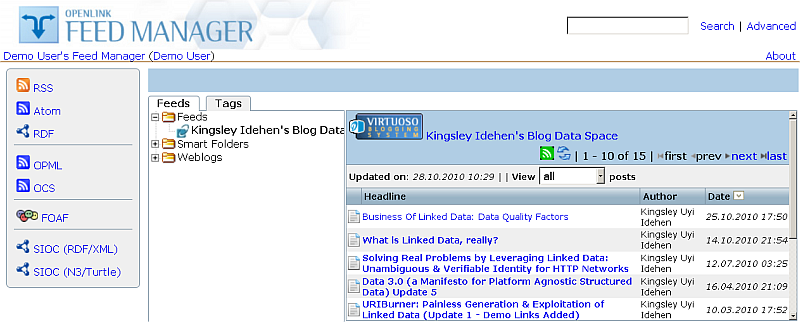
References
- ODS-Feed Manager
- Setting Up WebID ACL for ODS Feed Manager Dataspace Instance
- Safeguarding your Virtuoso-hosted SPARQL Endpoint
- SPARQL Endpoint Protection Methods Collection
- Virtuoso documentation
- Virtuoso Tips and Tricks Collection
- SPARUL over SPARQL using the http://cname:port/sparql-auth endpoint
- Virtuoso Authentication Server UI
- Manage a SPARQL-WebID based Endpoint
- WebID Protocol Support in OpenLink Data Spaces.
- Manage ODS Datadspaces Objects WebID? Access Control Lists (ACLs):
- Guide for Set up a X.509 certificate issuer and HTTPS listener and generate ODS user certificates
- Configure Virtuoso+ODS instance as an X.509 Certificate Authority and HTTPS listener
- Configure Virtuoso instance as an X.509 Certificate Authority and HTTPS listener
- Setting up PubSubHub in ODS
- PubSubHubBub Demo Client Example
- Feed subscription via PubSubHub protocol Example
- Setting Up PubSubHub to use WebID Protocol or IP based control lists
- CA Keys Import using Conductor
- Generate an X.509 Certificate hosted WebID Guide
- Generate an X.509 Certificate (with a WebID watermark) to be managed by host operating system keystore
- Generate an X.509 Certificate (with a WebID watermark) to be managed by a browser-based keystore
- Using Virtuoso's WebID Verification Proxy Service with a WebID-bearing X.509 certificate
- Using Virtuoso's WebID Identity Provider (IdP) Proxy Service with an X.509 certificate
- ODS Briefcase WebID Protocol Share File Guide
- WebID Protocol Specification
- Test WebID Protocol Certificate page
- WebID Protocol Certificate Generation page