Synchronizing Mozilla Thunderbird IMAP4 account store with ODS-Mail IMAP4 mapped instance
This guide demonstrates how to use the synchronize IMAP4 account store in Mozilla Thunderbird with ODS-MAil instance with set IMAP4 account:
- Configure an external IMAP4 account in ODS-Mail for ex. for Google IMAP4 account with name ods.check.
- Open Mozilla Thunderbird and go to File -> New -> Existing Mail Account:
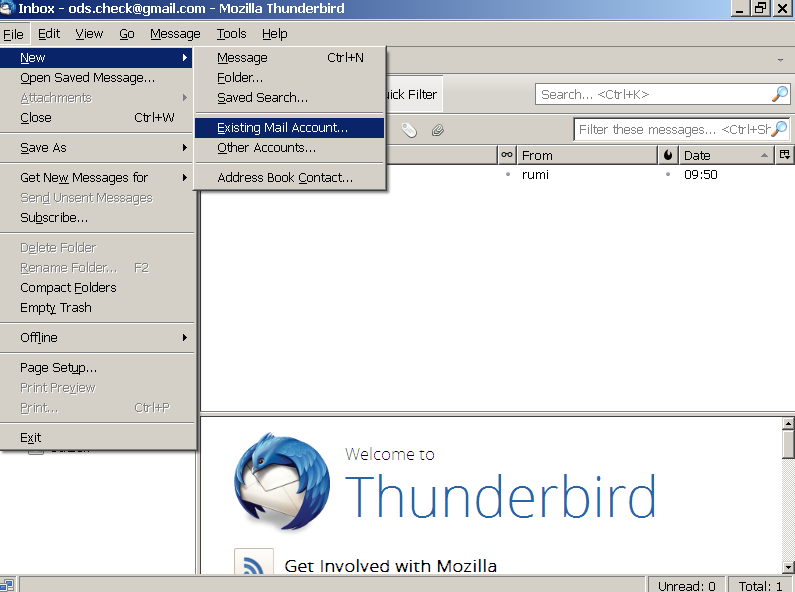
- Enter the IMAP account name, e-mail and password:
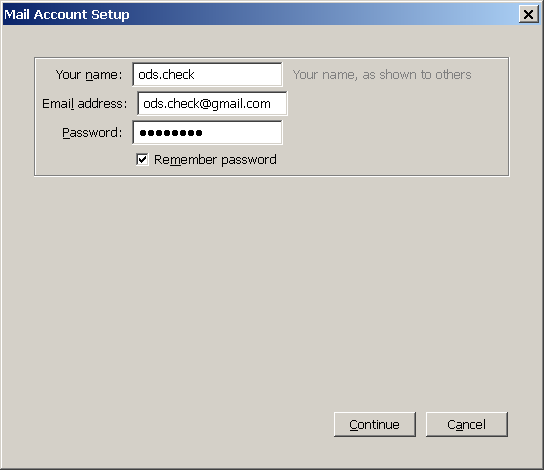
- Click "Continue":
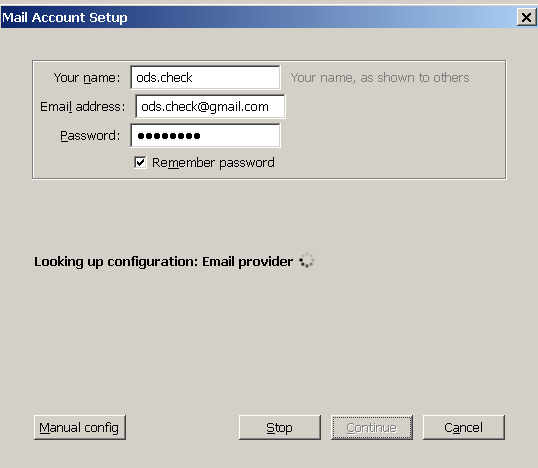
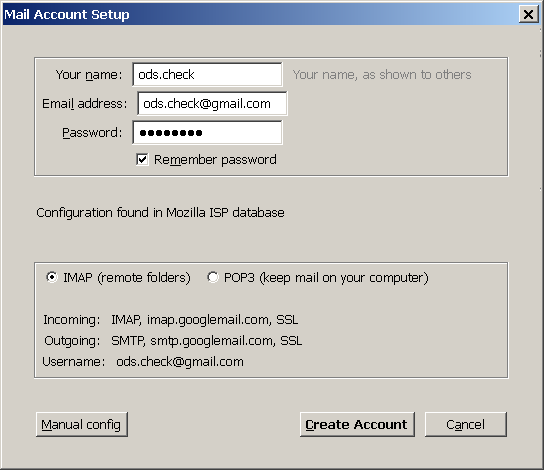
- Make sure "IMAP" check-box is selected. Click "Create Account"
- The IMAP4 Account should be created and displayed in the list of available mail accounts:
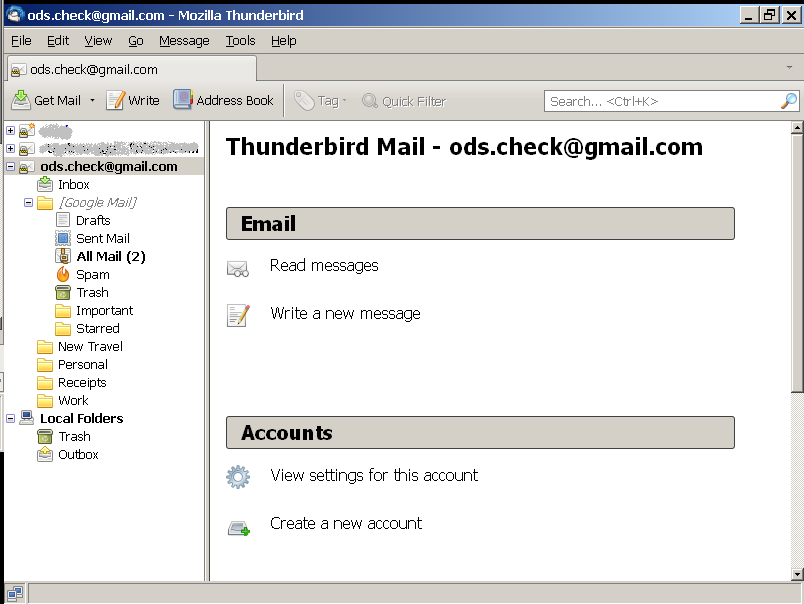
- Select your new IMAP4 Account name from the presented list and right-click go to "New Folder":
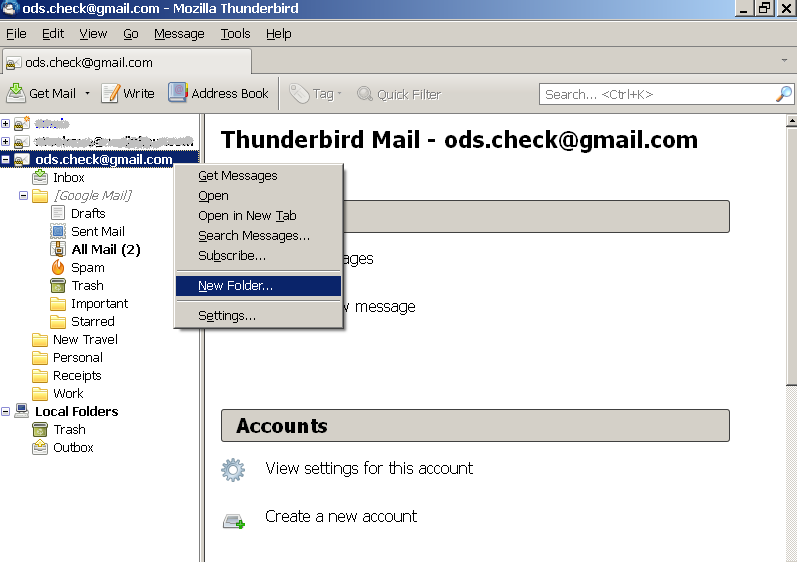
- Enter folder name, for ex: Notes:
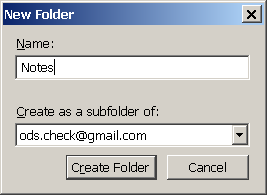
- Click "Create Folder".
- The New folder should be presented in your IMAP4 account's folders tree:
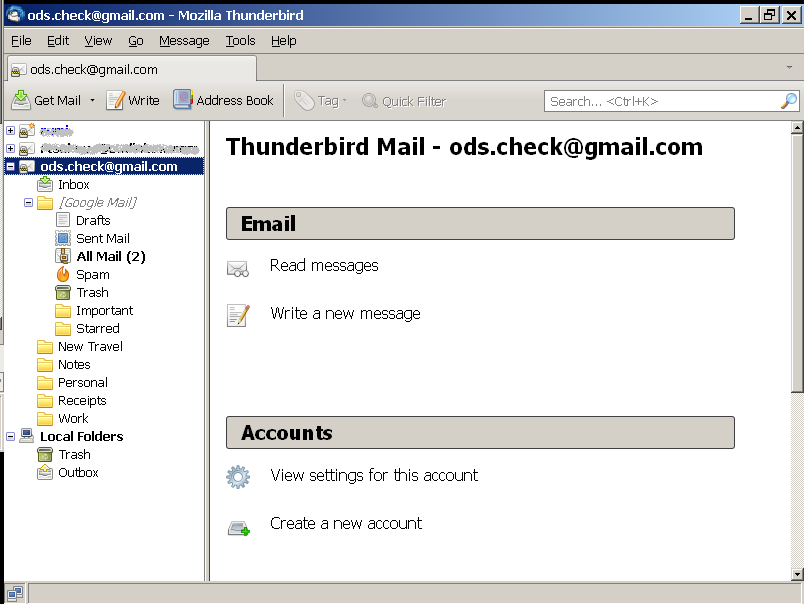
- Go to ODS-Mail -> Preferences -> External Accounts and manually force get mail for the manually created from above IMAP4 account:
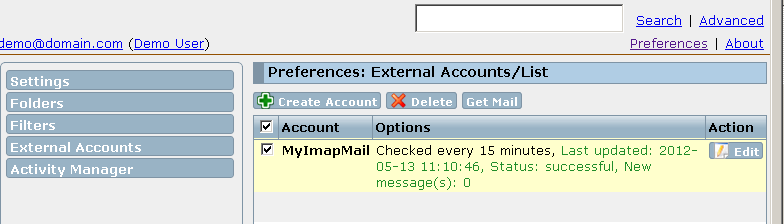
- Go to ODS-Mail-> Folders tree where the new IMAP4 folder "Notes" should appear in your IMAP4 account folders tree:
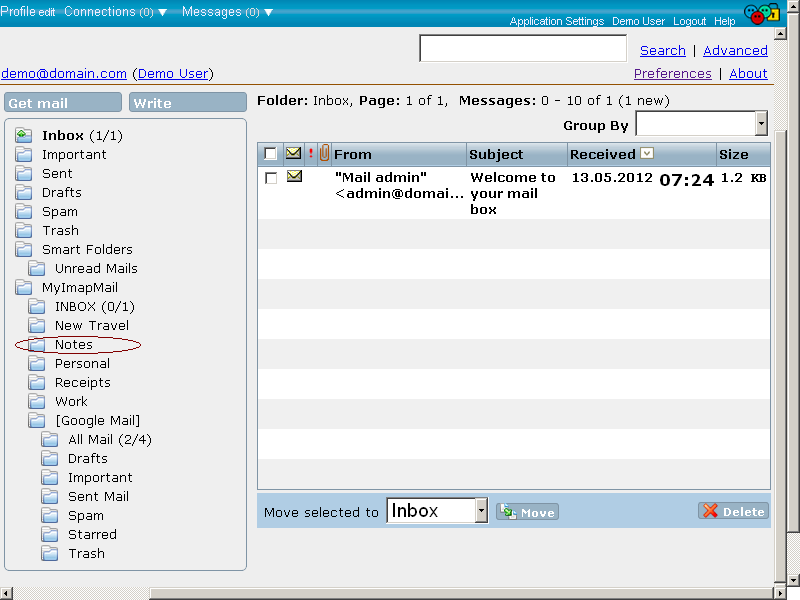
- Create filter for incoming messages containing "Notes" to be moved to the "Notes" IMAP4 folder.
- Send a mail message to the IMAP4 account with subject containing the string: "Note":
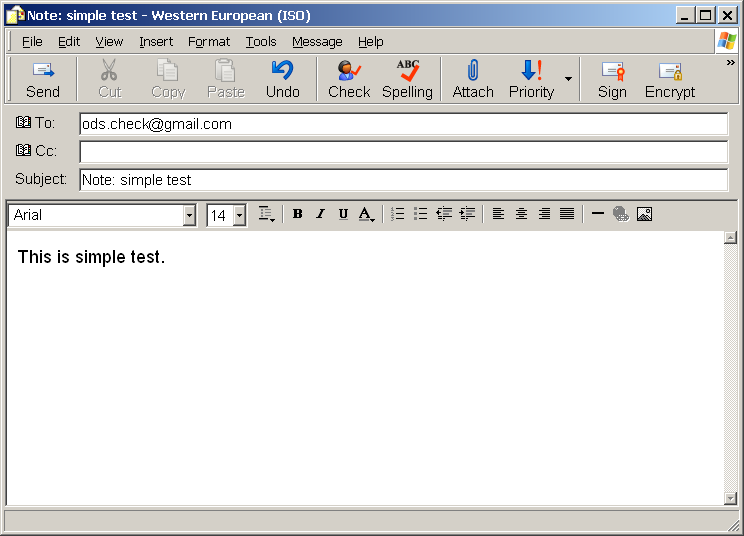
- In ODS-Mail go to Preferences -> External Accounts and get mail for you IMAP4 account:
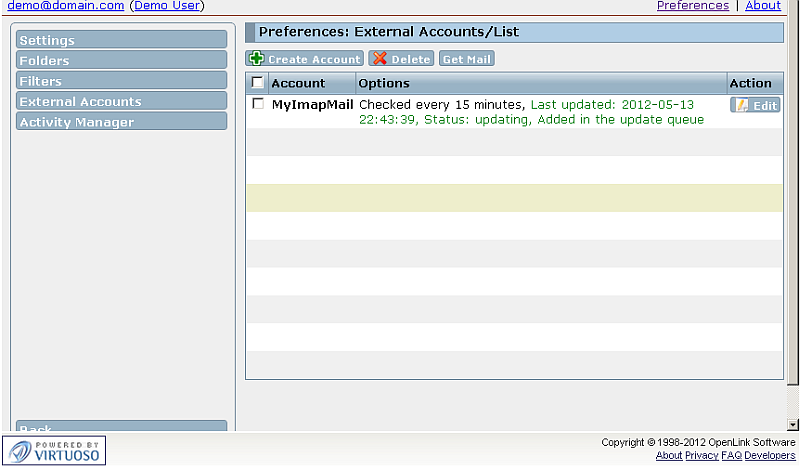
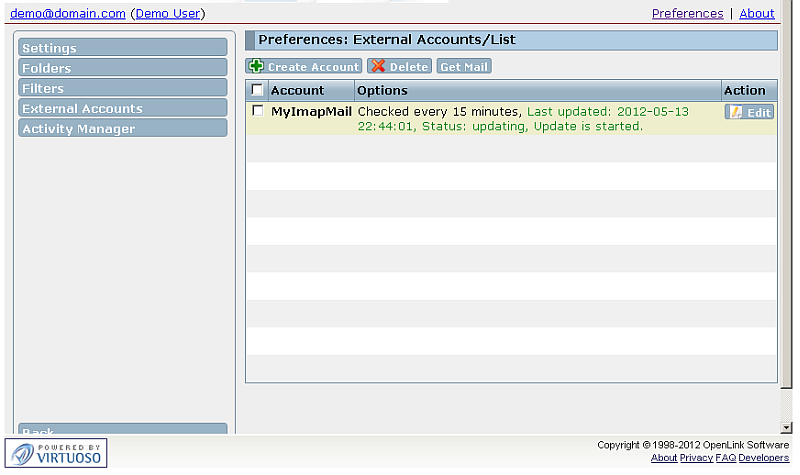
- Go to your IMAP mapping folder.
As result should be presented one new message in the "Notes" folder:
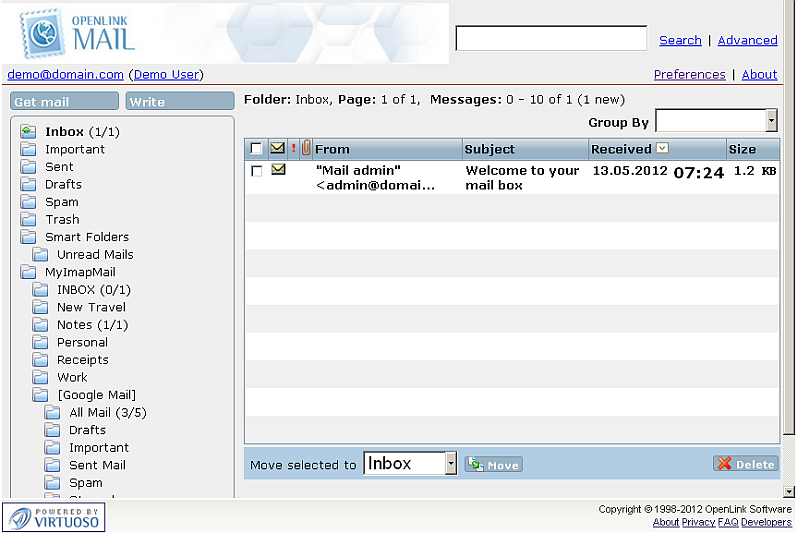
- Expand the "Notes" folder in order to view the new message arrived:
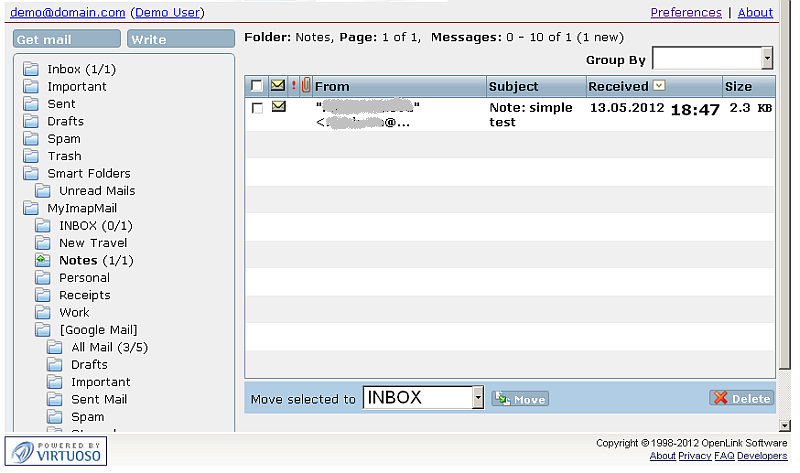
Related
- ODS-Mail
- ODS-Mail's Installation Guide
- Creating Filters in ODS-Mail
- ODS-Mail's SMIME + WebID Support Guide
- ODS-Mail's Programmers Guide
- Configure an external POP3 account in ODS-Mail
- Configure an external IMAP4 account in ODS-Mail
