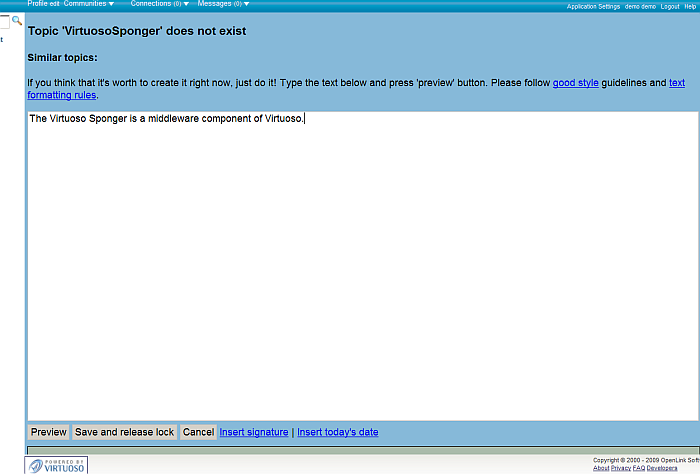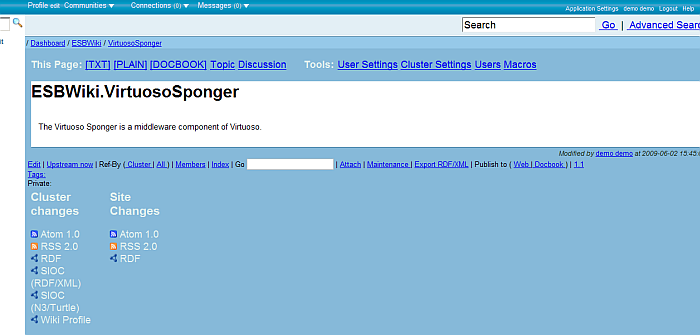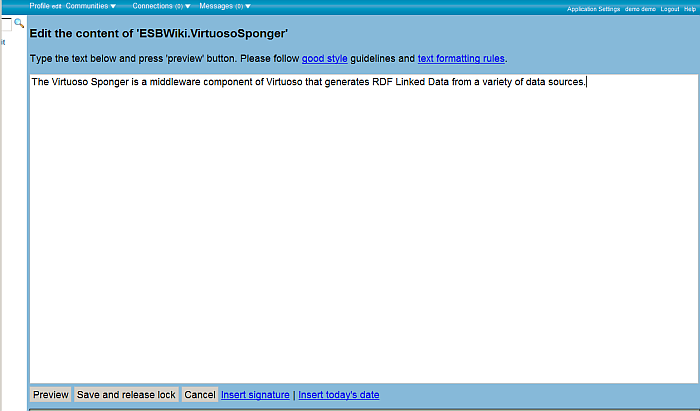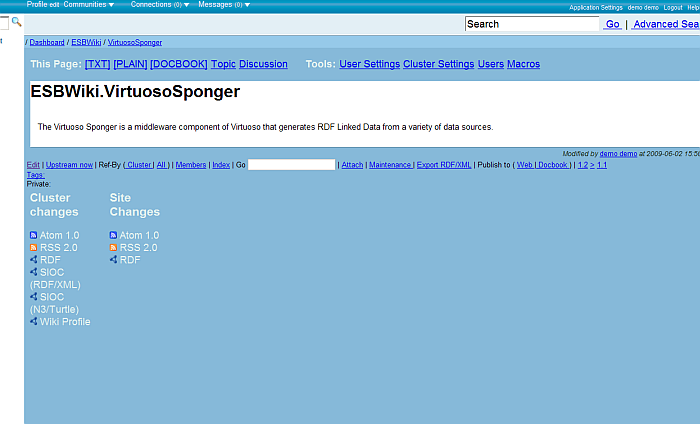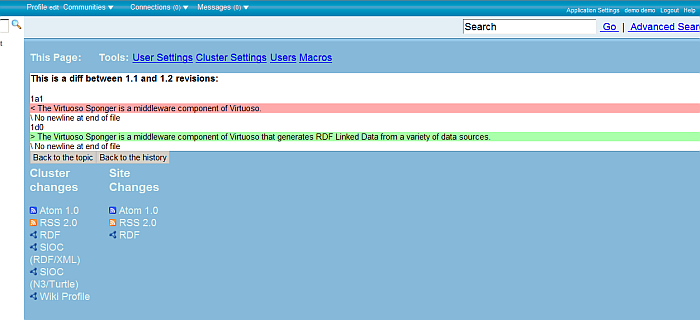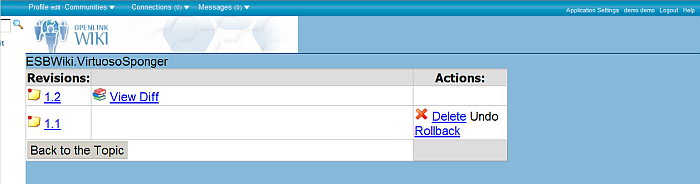Manage Wiki Articles Versions Control
ODS Wiki supports articles versions control:
- Below the body of each article are shown the versions with links so to be viewed.
- Also differences between two versions can be checked by clicking the ">" link shown for ex.
like this:
1.2 > 1.3
Sample Scenario
The following steps present how to manage versions for a wiki article:
- Go to http://demo.openlinksw.com/ods
- Log in as user demo with password demo
- Go to Wiki
- Enter a wiki article name for ex. VirtuosoSponger and click enter.
- As result should be shown the wiki form for creating the WikiWord?
- Enter in the text area some text, for ex:
The Virtuoso Sponger is a middleware component of Virtuoso. - Click the "Save and release lock" button.
- As result the WikiWord? VirtuosoSponger will be created and will be shown version 1.1 at the bottom of the page:
- Now let's edit the text. Click the "Edit" link shown below the article body.
- Change the text by adding to it:
that generates RDF Linked Data from a variety of data sources. - So the text should be:
The Virtuoso Sponger is a middleware component of Virtuoso that generates RDF Linked Data from a variety of data sources. - Click the "Save and release lock" button.
- As result the changes will be saved and will be shown version 1.2 and 1.1 at the bottom of the page:
- To view the differences between the versions, click the ">" sign shown between them:
- The newer version is shown with green, the older is shown with red background of the text
- From this page you can go to the History page where you can manage the current versions of the article. Click the "Back to the history" button
- From the manage wiki versions page you can perform the following actions per version:
- Delete - deletes the version
- Undo - reverts the changes to previous state
- Rollback - performs rollback to the previous version and automatically creates a new version