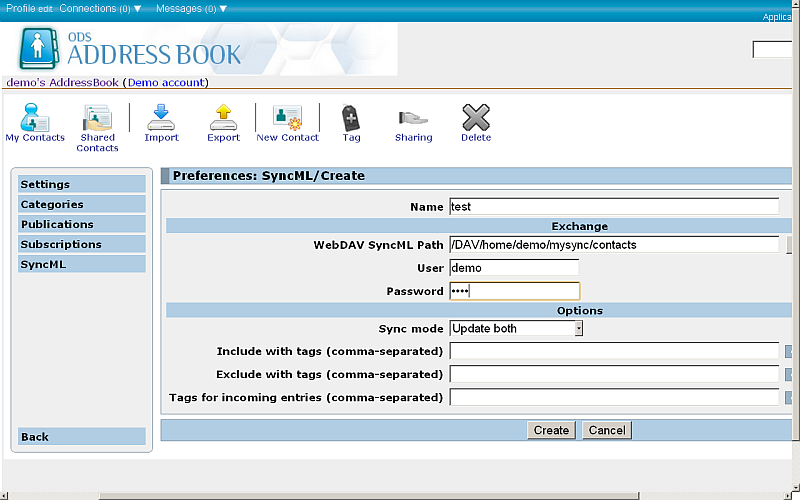Using SyncML? with ODS-AddressBook?
ODS-AddressBook? now supports synchronization to DAV SyncML folder and back.
Prerequisites
Make sure the following packages are installed:
Sample Scenario
- Go to
http://<host>:<port>/ods - Enter ODS user credentials.
- Click the Briefcase link in the left navigation bar.
- Your DAV/home/<ods-user> folder will be displayed:
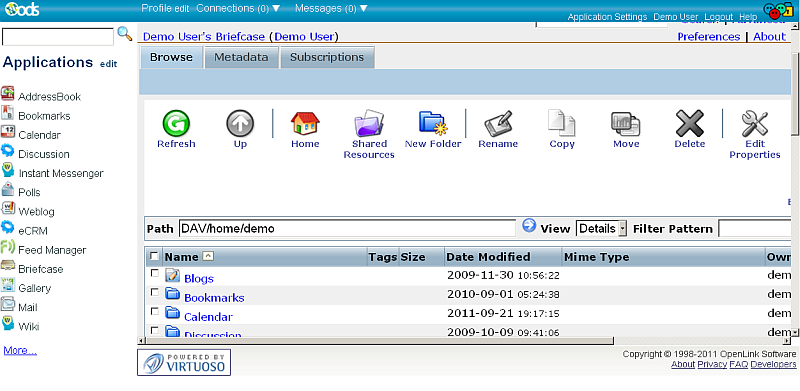
- Click New Folder.
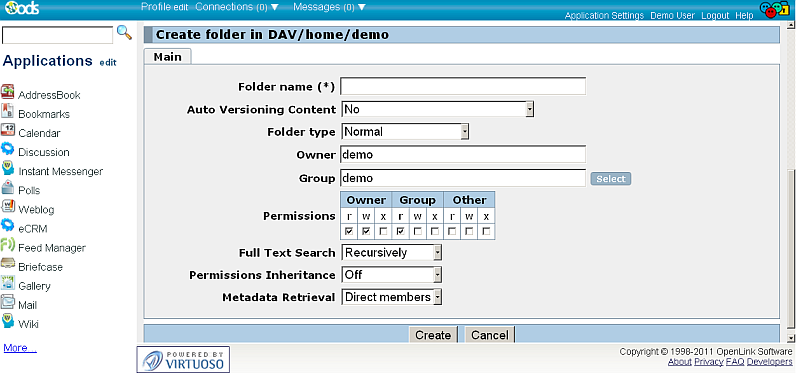
- Create a regular folder; for this example, named
mysync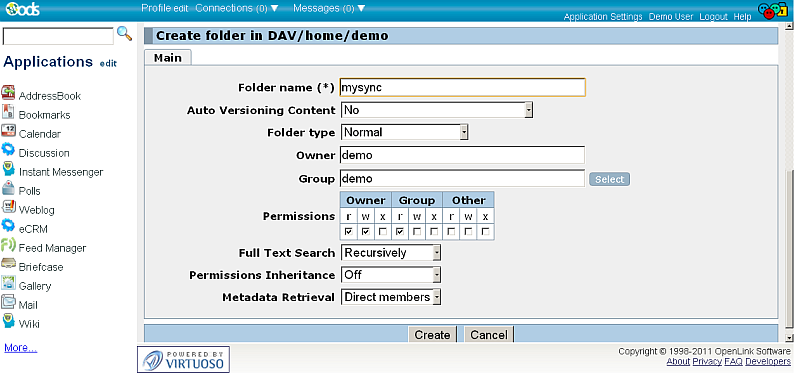
- Go to the new mysync folder:
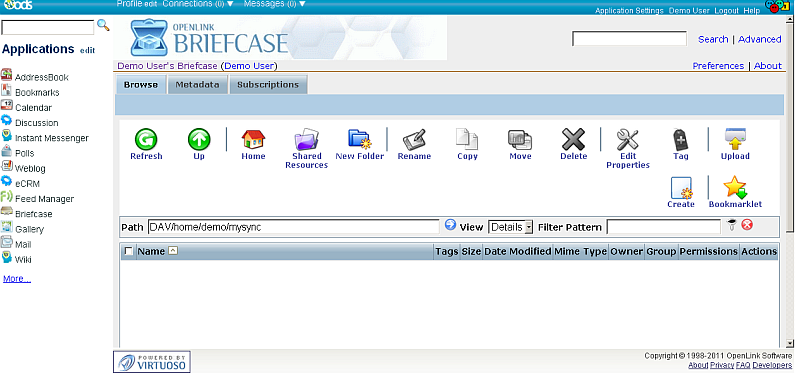
- Click again New Folder.
- Name this folder
contacts, and specify the Folder type as [[http://virtuoso.openlinksw.com/wiki/main/Main/SyncML]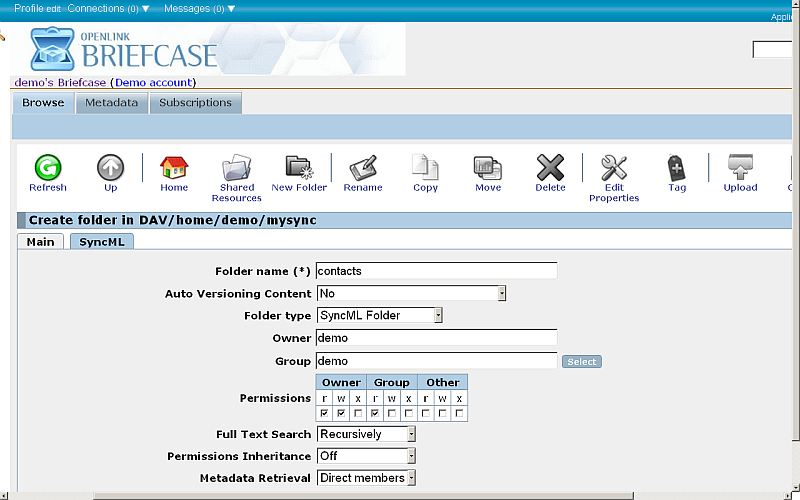
- Go to the new displayed "SyncML?" tab:
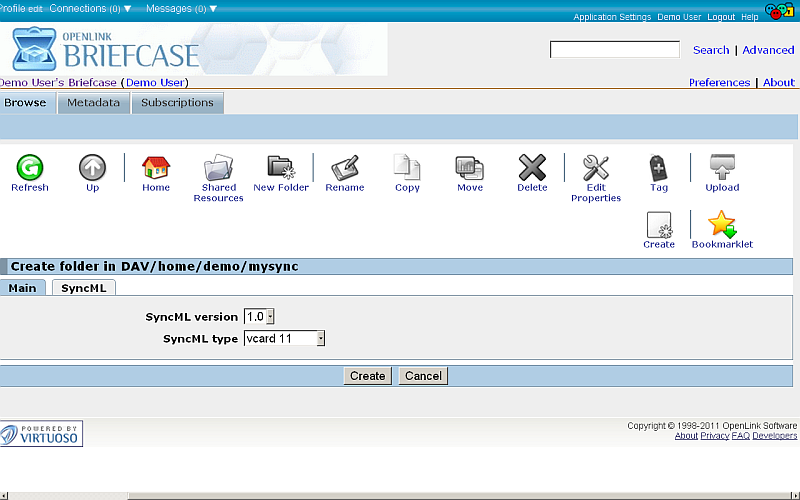
- Specify the SyncML? version and type, for ex.: 1.1 and vcard 1.1, respectively.
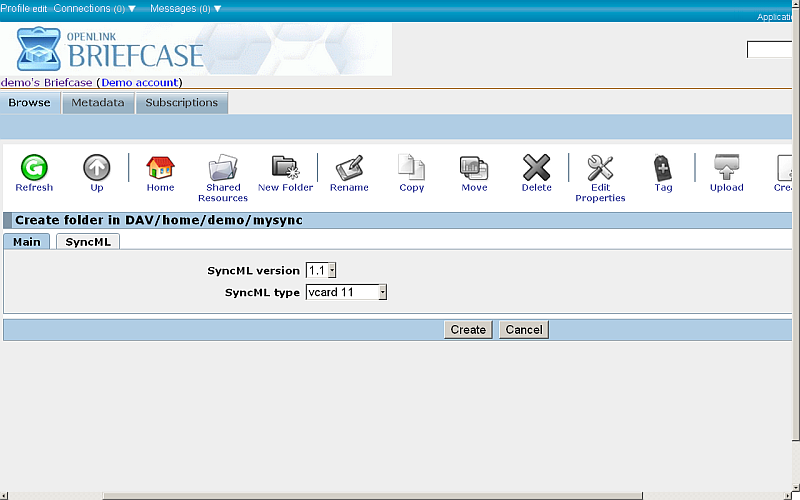
- Click "Create".
- The created folder should be displayed in the list of available resources for the mysync folder:
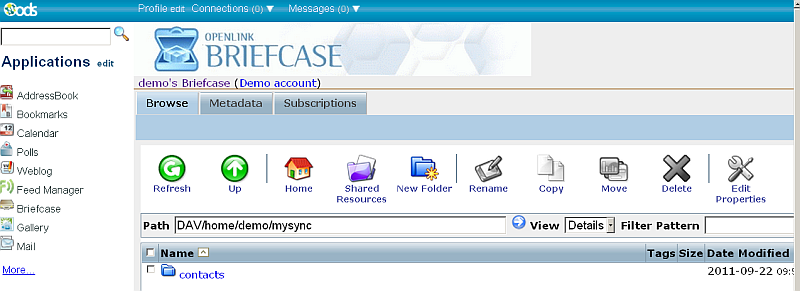
- Click AddressBook? in the left navigation bar.
- Your ODS-AddressBook? instance will be loaded, and automatically created if you don't have one yet:
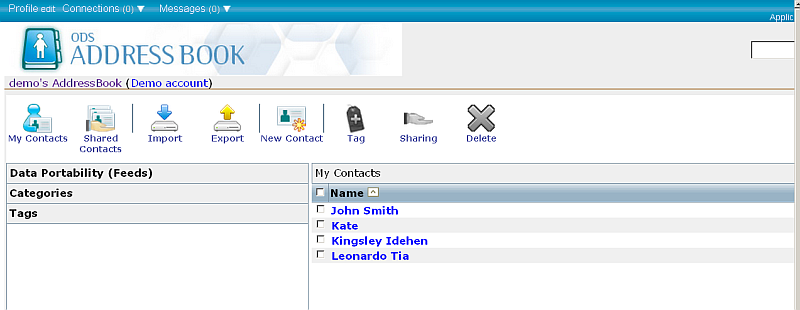
- In case of new created ODS-AddressBook? instance, create several contacts.
- Go to Preferences --> SyncML?
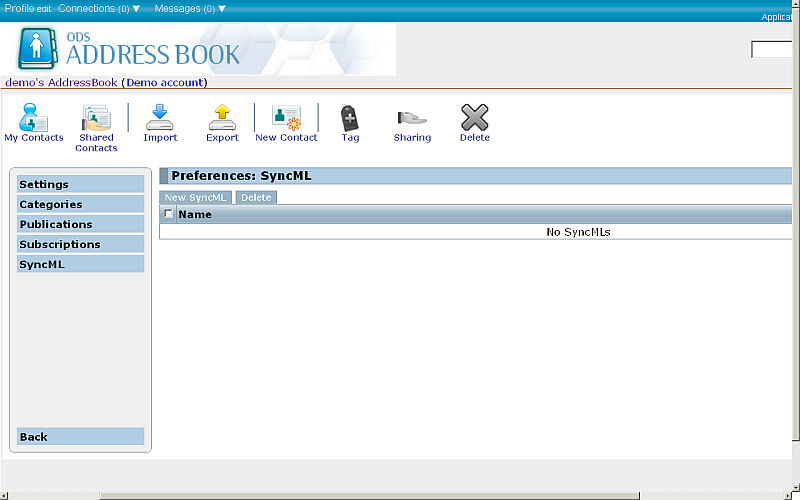
- Click New SyncML?
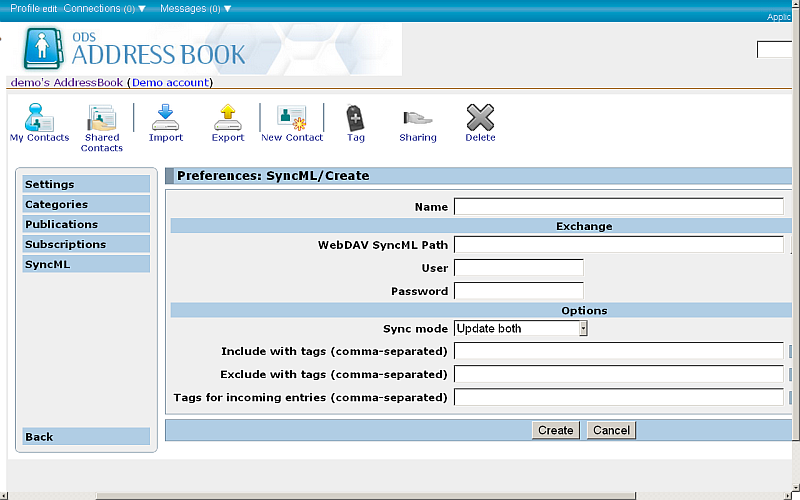
- In the form:
- Click Create.
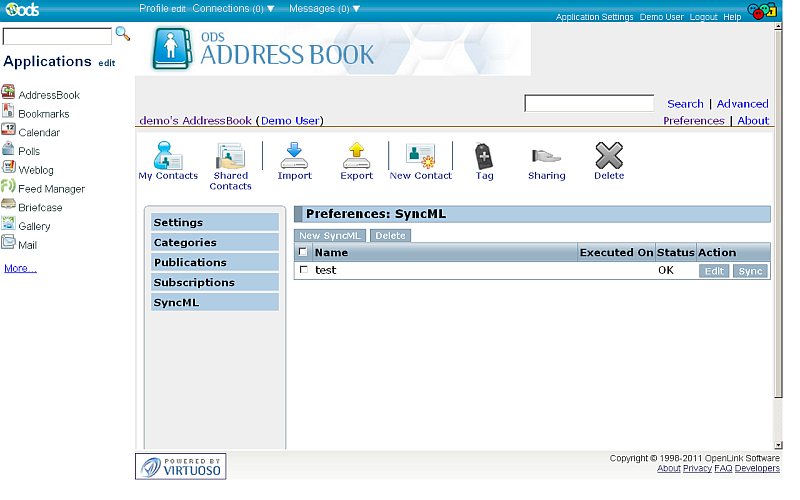
- Click Sync.
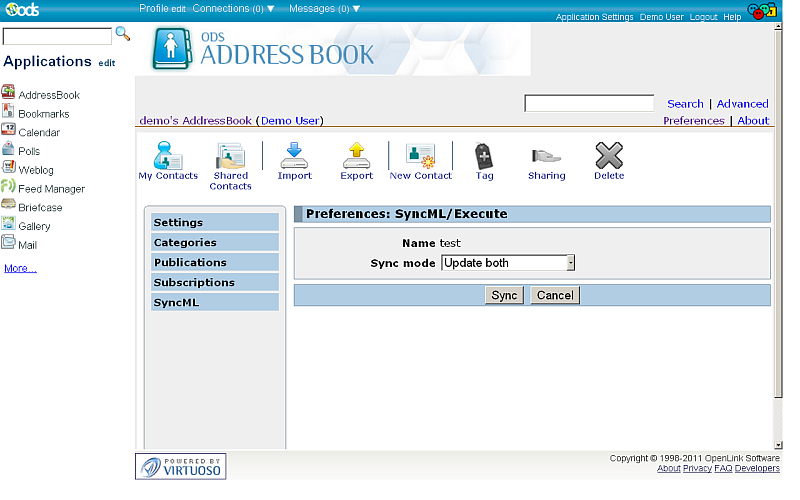
- Specify the direction of synchronization, and click the Sync button.
- A message will show how many contacts were synced to the ODS-AddressBook? instance (In), and how many were synced to the DAV location (Out):
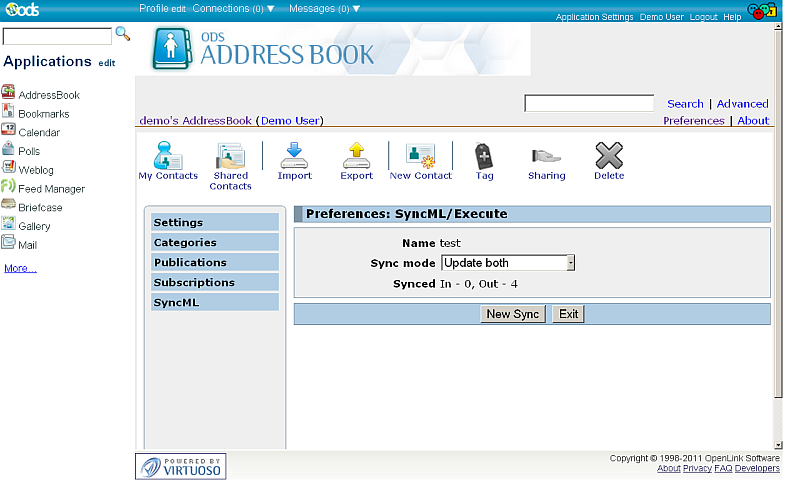
Synchronization in Background
Suppose you have synced your contacts from the ODS-AddressBook? instance to the DAV location as described above. When there is a change on some of the fields for a current contact in your ODS-AddressBook?, the Save action will trigger a re-sync to the DAV location.
Related
- Virtuoso SyncML documentation
- How to sync my Android contacts to Virtuoso using SyncML
- Using SyncML with ODS-Calendar
CategoryODS CategoryOpenSource CategoryAddressBook CategoryOdsAddressBook