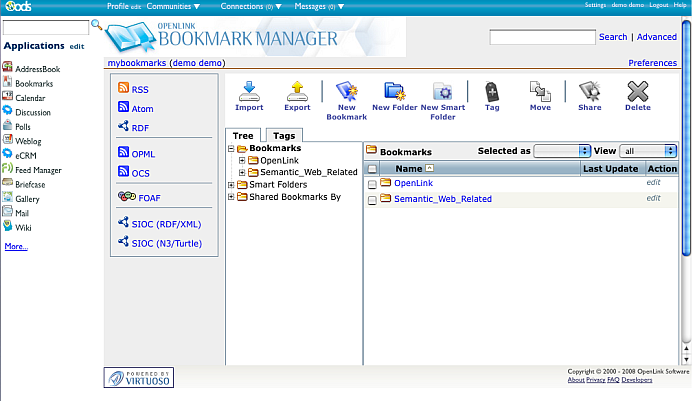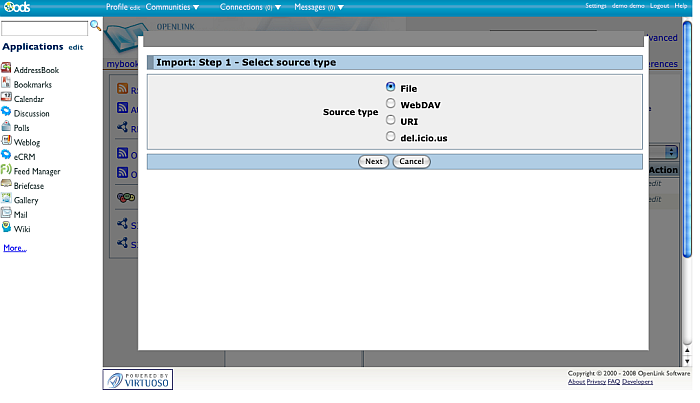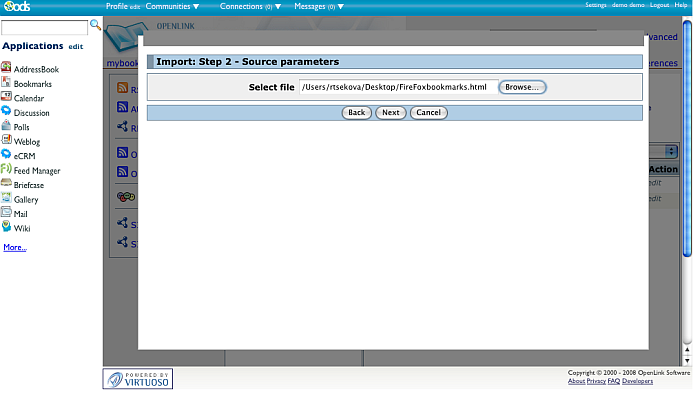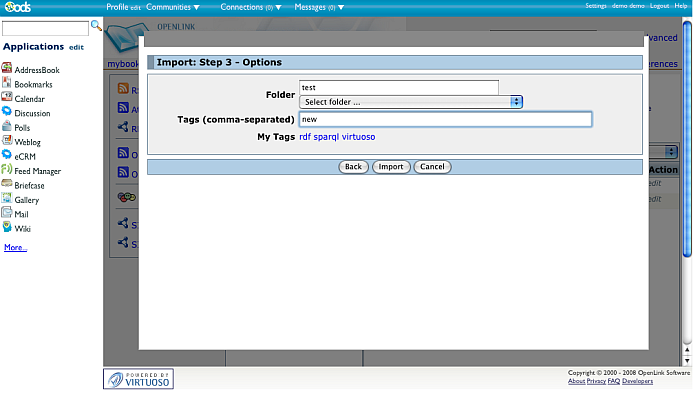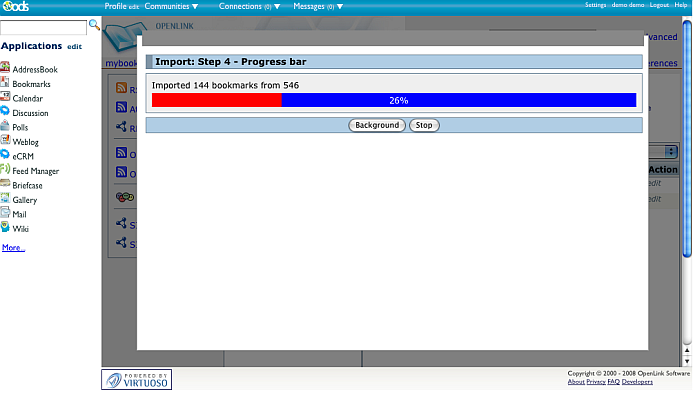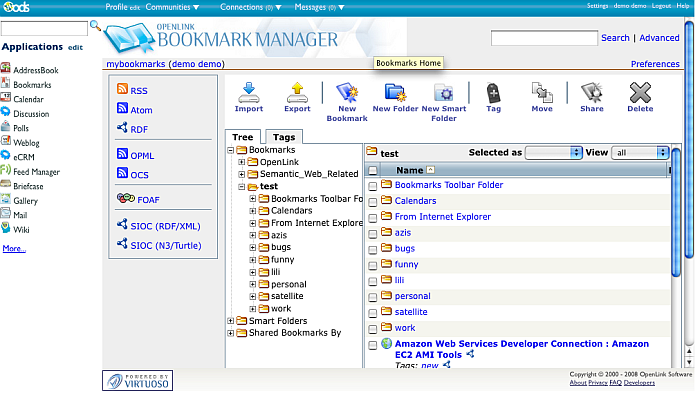Importing in Bookmarks
You can import your bookmarks using the Import feature of the ODS Bookmarks by:
- Source type:
- File
- WebDAV?
- URI
- del.icio.us
Here is a sample scenario:
- Go to http//demo.openlinksw.com/ods
- Login as demo with password demo
- Go to Bookmarks
- Click the "Import" button from the Main Horizontal Bookmarks Navigation.
- Click the "Next" button.
- Click the "Browse" button and select a bookmark file from your local file system.
- Click the "Next" button.
- In the shown form:
- You can enter a desired folder the bookmarks to be imported too or leave this field empty. For ex. you can value "test"
- You can add tag(s) for ex.: new or to chose from the shown list of "My Tags".
- Click the "Import" button.
- As result will be shown the window with progress bar.
Here you can:
- Leave the process until the import finishes to 100%.
- Click the "Background" button, which will cause the process to run in background mode.
- Click the "Stop" button which will stop the import process.
- As result the bookmarks will be imported.
CategoryODS CategoryOpenSource CategoryBookmarks? CategoryWebSite