ODS-Mail Getting Started
Prerequisites
- Virtuoso Server has been installed and is running
- ODS and ODS-Mail have been successfully installed
- Register a new ODS account or login as DBA or DAV account
Login to ODS and Create your ODS-Mail
- Using a web browser, login into your ODS user account or login as DAV or DBA by typing the following URL into your web browser: http://localhost:8890/ods/
- Select Mail tab from the ODS Bar.
- Select the "Create New" Link.
- Enter your Mail name, URL and click the button labeled "Create and Launch Application", which will create a new ODS-Mail instance.
Writing ODS-Mail Messages
Once you have created a ODS-Mail instance you are ready to view and send email messages:
- To write a new message, select the "Write a Message" tab.
- Enter the email addresses of the person(s) you want to receive your message in the "To" field. E-mail addresses can be separated by a comma (,).
- Enter the optional e-mail addresses in the TCC:, BCC: or DCC: fields.
- Enter the subject of your message in the field to the right of the Subject label
- Enter your message in the WSYWIG editor in the form provided to the right of the Message label.
- When you are satisfied with the message content, click the "Send Message" button to send it.
Reading emails
To view new messages, save drafts or email you have sent.
- To View New Messages, click the Inbox folder directly under the "Inbox" Tab on the far left.
- New message appear in the right pane. Select any of the message links under the "To" or "Subject" headings.
- To go back to reading new mail, click the "Close" button.
ODS-Mail Page Overview
ODS-Mail offers many features and is fully integrated with ODS. Check out some of ODS-Mail's other features below:
- View messages in your Inbox or Inbox Subfolders, Sent messages, Message drafts or mail deleted in your Trash.
- View your new messages and sort them by Sender (From), the mail Subject, the date the mail was received or by size.
- View your inbox, write new message or manage your folders, mail account or any pop3 account you have added to the ODS-Mail application.
- Search mail by keyword or Advanced options, update your settings via preferences, View Help.
Figure 1 - ODS-Mail
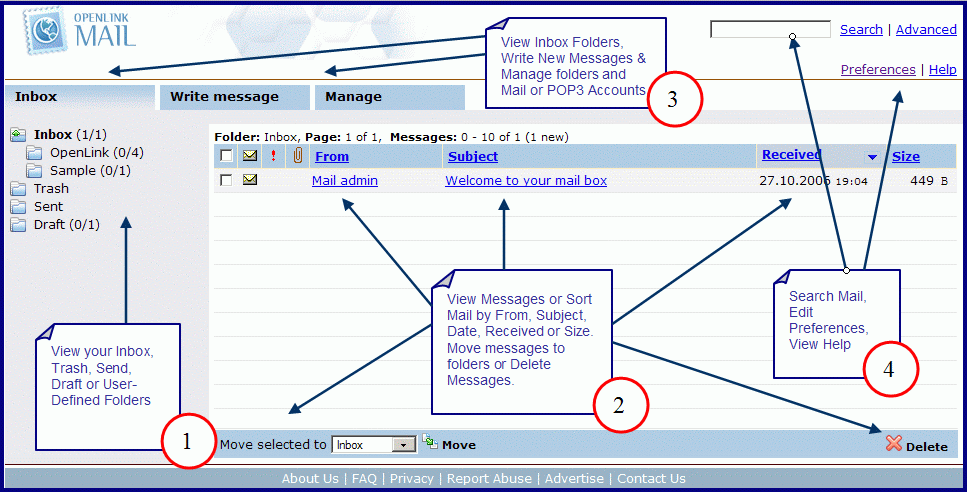
CategoryODS CategoryMail CategoryGettingStarted CategoryOdsMail CategoryDocumentation CategoryWebSite