ODS Polls Getting Started
Prerequisites
- Virtuoso Server has been installed and is running
- ODS and other ODS Applications including Polls have been successfully installed
- Register a new ODS account or login using your Virtuoso installers 'dba' or 'dav' accounts.
Step By Guide
- Using a web browser, login into you ODS user account or login as DAV or DBA by typing the following URL into your web browser: http://localhost:8890/ods/
- Select the Polls tab from the ODS Bar.
- Select the "Create New" Link.
- Enter your Polls Manager name, URL and click the button labeled "Create and Launch Application", which will create a new Polls instance.
Create Polls
Once you have created an instance, you are ready to create Polls, edit, delete,vote and view results:
- Click New Poll from the Polls Main Navigation Bar.
- Select poll type: single question or multiple questions. For example, select type: single question.
- In the offered form:
- Enter you question
- Enter a short description.
- Add tag(s)
- Choose Results visibility options.
- Choose Poll starting date / or manually to be started
- Choose Poll clsoing date / or manually to be closed.
- Click Next
- In the offered form::
- Select type pf multiple choice or number range
- Entered the expcted answers values
- Next you can "Preview" your Poll or to click Save in order to skip Preview.
Activate Polls
Once you have created a poll, in order to enable it you should:
- Click "My Polls" icon from the Polls Main Navigation Bar
- For a created Poll, shown in the list of the 2nd pane, click the link "Activate".
- Your poll is ready for user to vote to it.
Polls Page Overview
Check out some of Polls Managers other features as show below:
- Use the Navigation bar to view, create, delete and tag your polls.
- View polls by tag cloud shown in the 1st pane.
- View polls results by clicking the link "view" for a poll, shown in the 2nd pane
- Syndicate your polls in RSS, Atom, RDF, FOAF, SIOC(RDF/XML), SIOC(RDF/Turtle) formats
Figure 1 - Polls Manager
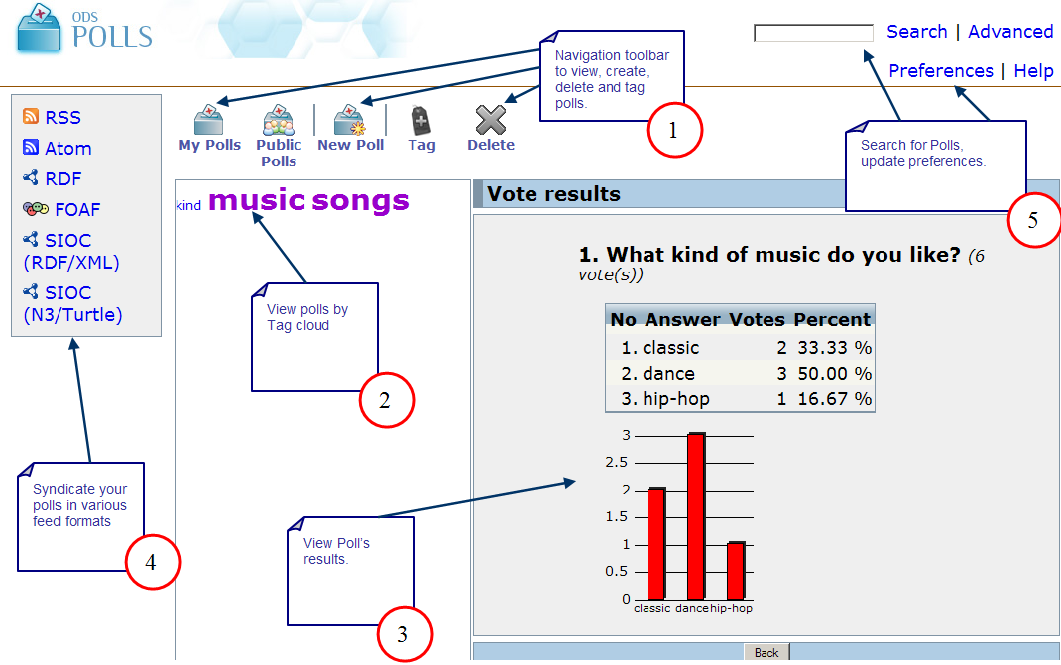
CategoryODS CategoryPolls CategoryGettingStarted