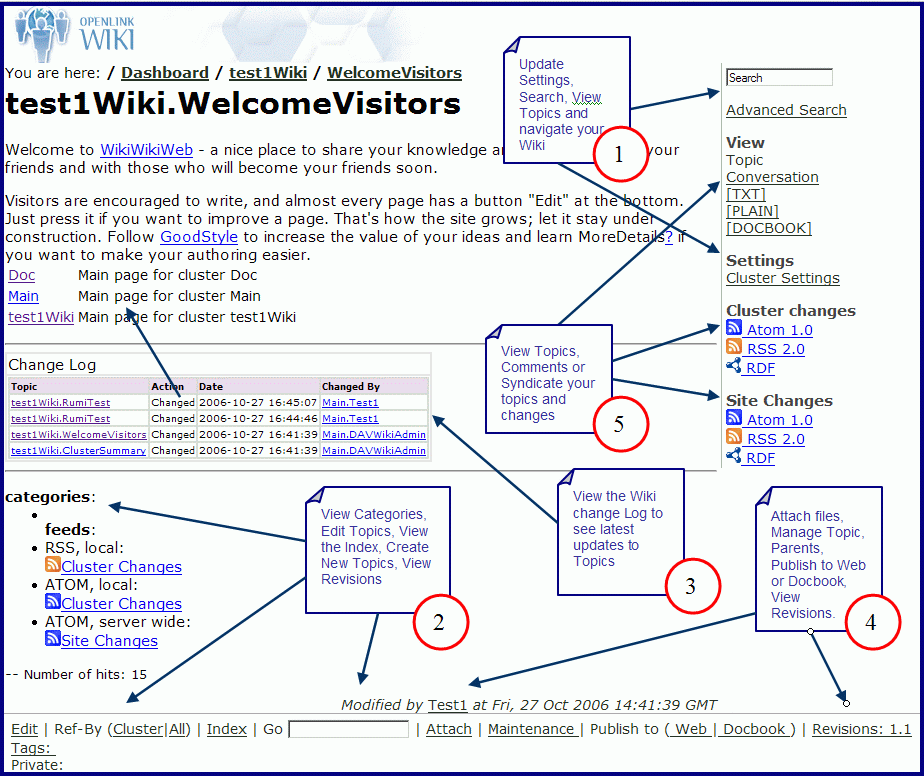ODS Wiki Getting Started
Prerequisites
- Virtuoso Server has been installed and is running
- ODS and other ODS Applications including Wiki have been successfully installed
- Register a new ODS account or login as DBA or DAV account
Login to ODS and Creating your first Wiki
- Using a web browser, login into you ODS user account or login as DAV or DBA by typing the following URL into your web browser: http://localhost:8890/ods/
- Select the Wiki tab from the ODS Bar.
- Select the "Create New" Link.
- Enter your Wiki name, URL and click the button labeled "Create and Launch Application", which will create a new Wiki instance.
Creating your First Wiki Topic
Now that you have created your Wiki instance, you can begin creating or modifying Wiki content by following the steps below:
- To create a new topic, at the bottom of the page, enter a WikiWord for your topic in the input field to the right of Go and hit return.
- Modify or add to the topic, then click the "Preview" button at the bottom of the form to verify the topic.
- Mark the "Release Lock" and click the button "Save".
Modifying Existing Topics
- To edit an existing topic, at the bottom of the page, select the "Edit" link at the bottom of the screen on the far left.
- Modify or add to the topic, then click the "Preview" button at the bottom of the form to verify the topic
- Mark the "Release Lock" and click the button "Save".
Navigation and View Topics
You can view any topic in wiki or navigate the wiki using the Breadcrumbs at the top of each page.
Your wiki is divided into topics that represent areas for collaboration. By default, wiki has the following topics: Dashboard / [YourName] Wiki / WelcomeVisitors
- To view any Wiki Topics in a page, click any of the highlighted and underlined links on a page.
- To navigate other parent topics at the top of the page after the heading "You are here" select any of the topics in the breadcrumbs presented.
- To go a specified topic, at the bottom of the page, enter the WikiWord representing the topic name in the input field to the right of Go and hit return.
Wiki Interface Overview
Additional Features to note:
- View Wiki Topics, Navigate to other topics using breadcrumb navigation and click on any of the highlighted WikiWords. Perform keyword, advanced search of wiki topics, set your user, and cluster preferences.
- View Wiki Categories, Edit Topics, View the Wiki Index, and create new Wiki Topics as well as view and edit revisions of any wiki topic.
- View the Wikis change log to see new or recently edited topics, the date the topic was updated and who made the change.
- Attach files to your wiki topic, manage or change the parent topic or publish your wiki or topic to HTML or Docbook formats.
- Syndicate your wiki clusters, topics or topic changes. View topics in Text, HTML or Docbook, view discussion/comments on wiki topics.
Figure 1 - Wiki