Using LinkedIn? OAuth key-secret Configuration Guidelines
What?
Use LinkedIn? as 3rd party application for registering a new user or logging into ODS DataSpace as already registered ODS User which account is associated with a given LinkedIn? account.
Why?
Makes the process of managing users register/log in activities easier.
How?
In order to be able to register a new user or to log in into ODS Dataspace as already registered ODS user, you need to:
- Create ODS application within LinkedIn?:
- Get an API Key -- for identification;
- Get an Secret Key -- for hash salting;
- Provide a Callback URL -- for request & access token exchange via redirection.
- Configure as ODS Administrator in Site Settings->Login Authentication Keys the LinkedIn? API to use the generate from above API and Secret Key.
When the above is done, you can perform the following activities in ODS:
- Register in ODS using your LinkedIn? credentials, or:
- For a regular ODS user, for ex. with name XXX you can add in Profile->Personal->Online Accounts your LinkedIn? account, which then will enable you to log in in your ODS XXX user dataspace using the LinkedIn? account credentials.
Examples
Prerequisites
- A LinkedIn user account
- Administrative (DBA) access to a Virtuoso Server instance, on which the following have been installed --
Steps for Configuring LinkedIn? API Key and Secret Key
1 -- Get LinkedIn? API Key and Secret Key for use with ODS
- Browse to <https://www.linkedin.com/secure/developer> and enter your LinkedIn? use credentials:
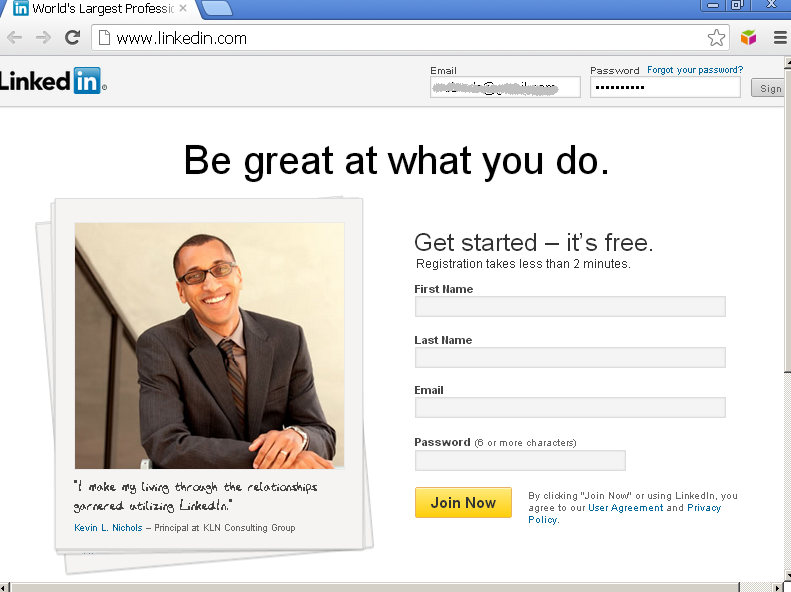
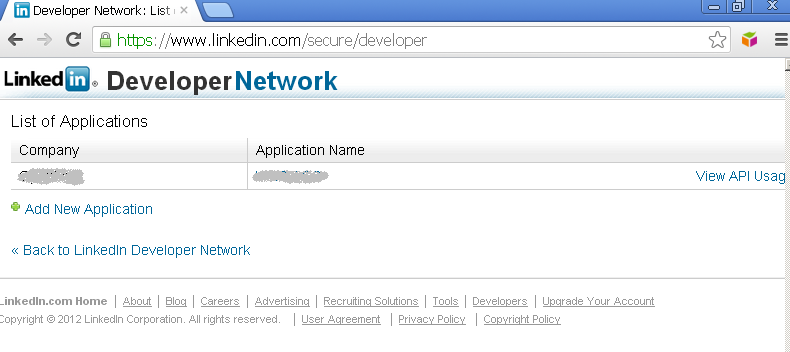
- Click on Add New Application:
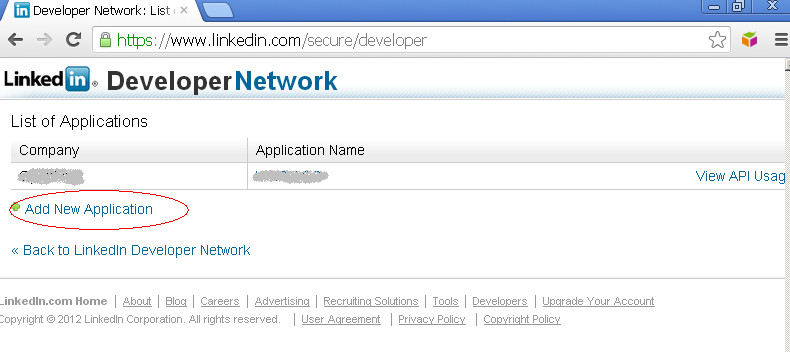
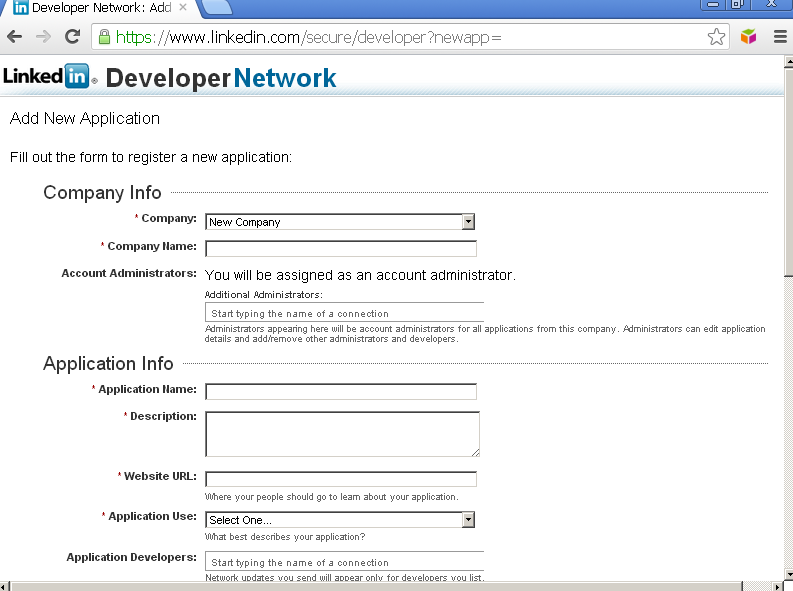
- In the presented form:
- "Company Info" section: enter company details if such are required for new companies;
- ""Application Info" section:
- Enter a name for your LinkedIn? client application to be known by, e.g., "
MySimpleExample"; - Enter a description, e.g., "My LinkedIn? Example Application";
- Enter Website URL, e.g., http://example.com/;
- Set "Application Use";
- Enter a name for your LinkedIn? client application to be known by, e.g., "
- "Contact Info" section:
- Enter developer contact email;
- Enter phone for contact
- "OAuth User Agreement" section:
- Provide a Callback URL -- enter in "OAuth Redirect URL" your ODS site URL that should match the host of the ODS installation. For ex. if ODS runs at http://example.com/ods/ then the URL in the Facebook app should be http://example.com.com;
- Set language.
- "Term of Service" section: hatch the "Agree" check-box.
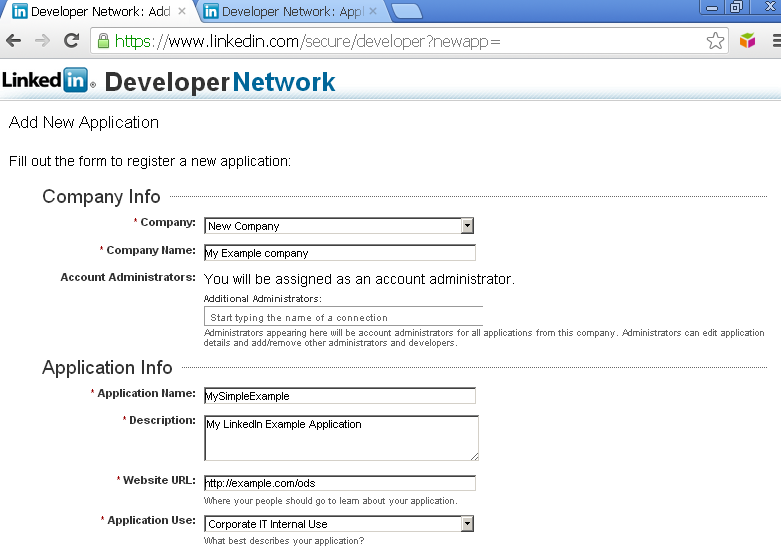
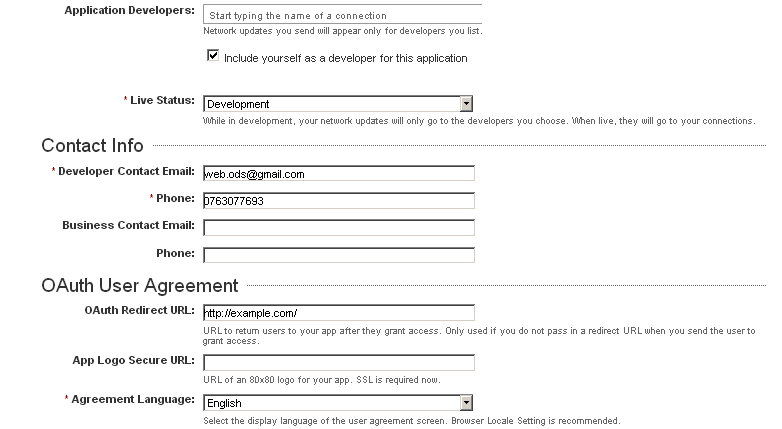
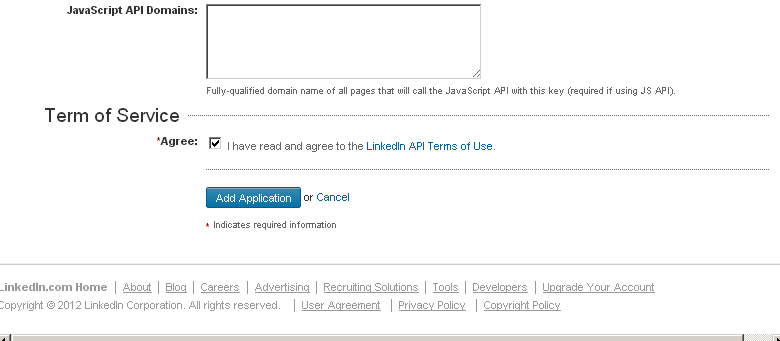
- Click "Add Application".
- The application should be registered and you will be shown a API Key and Secret Key for the newly registered application.
You can copy these now as you will need these in the steps that follow:
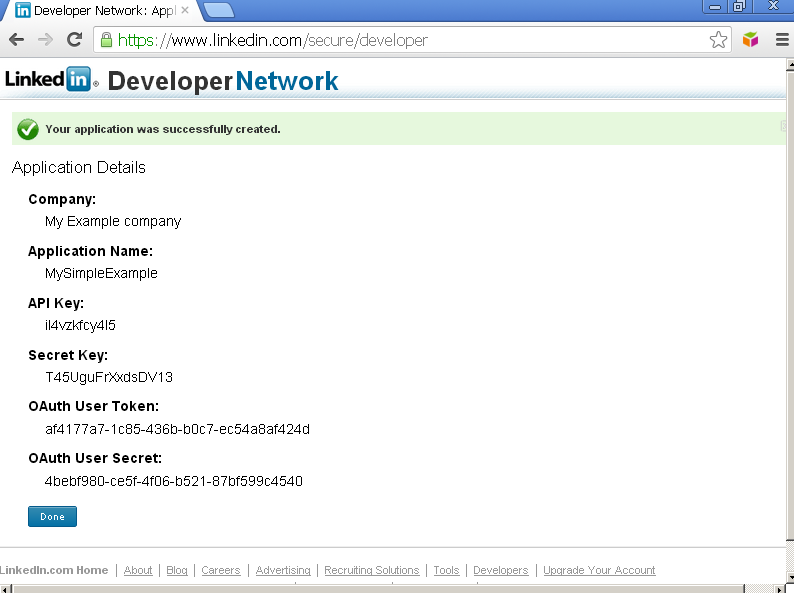
2 -- Configure ODS to use your LinkedIn? Consumer Key and Secret
- Browse to your Virtuoso + ODS instance,
http://<cname>[:<port>]/ods, e.g., <http://example.com/ods/>, and click Sign In.
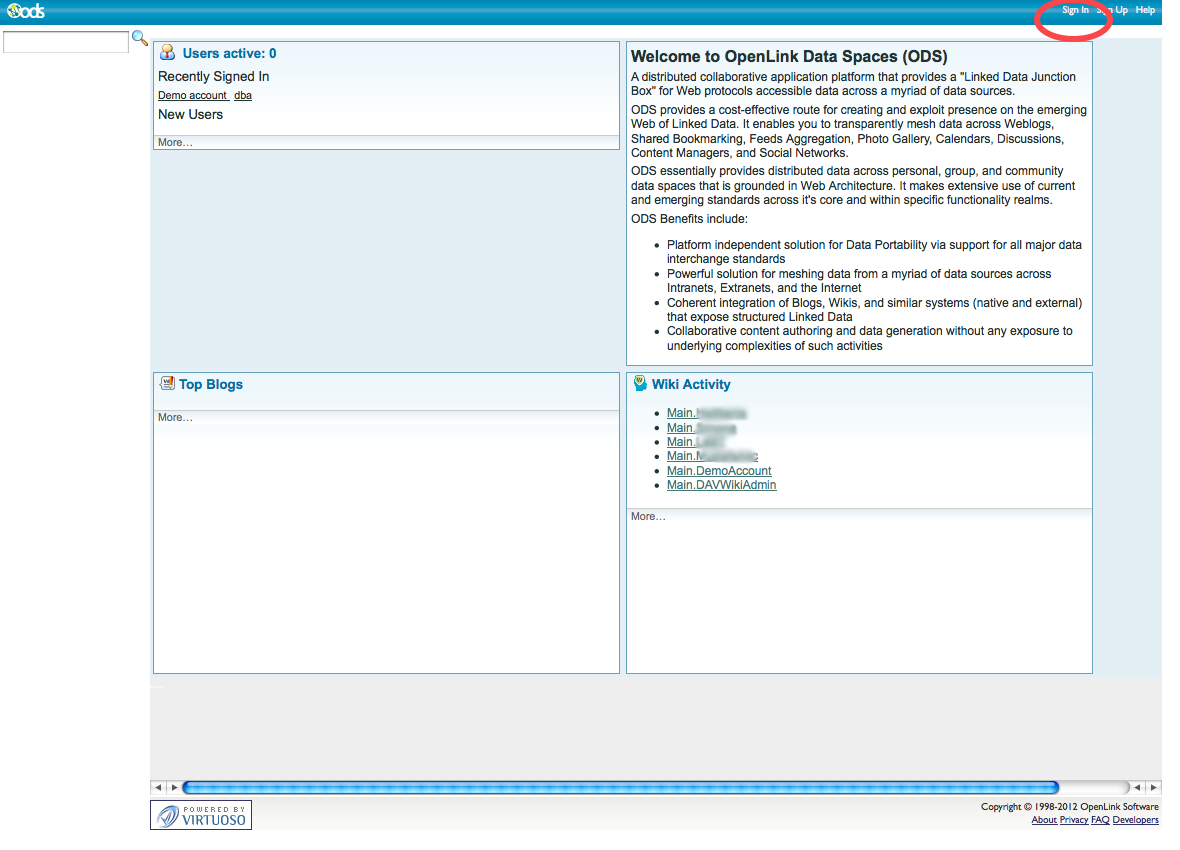
- Log in as a Virtuoso+ODS user with Administrator privileges, e.g.,
dba.
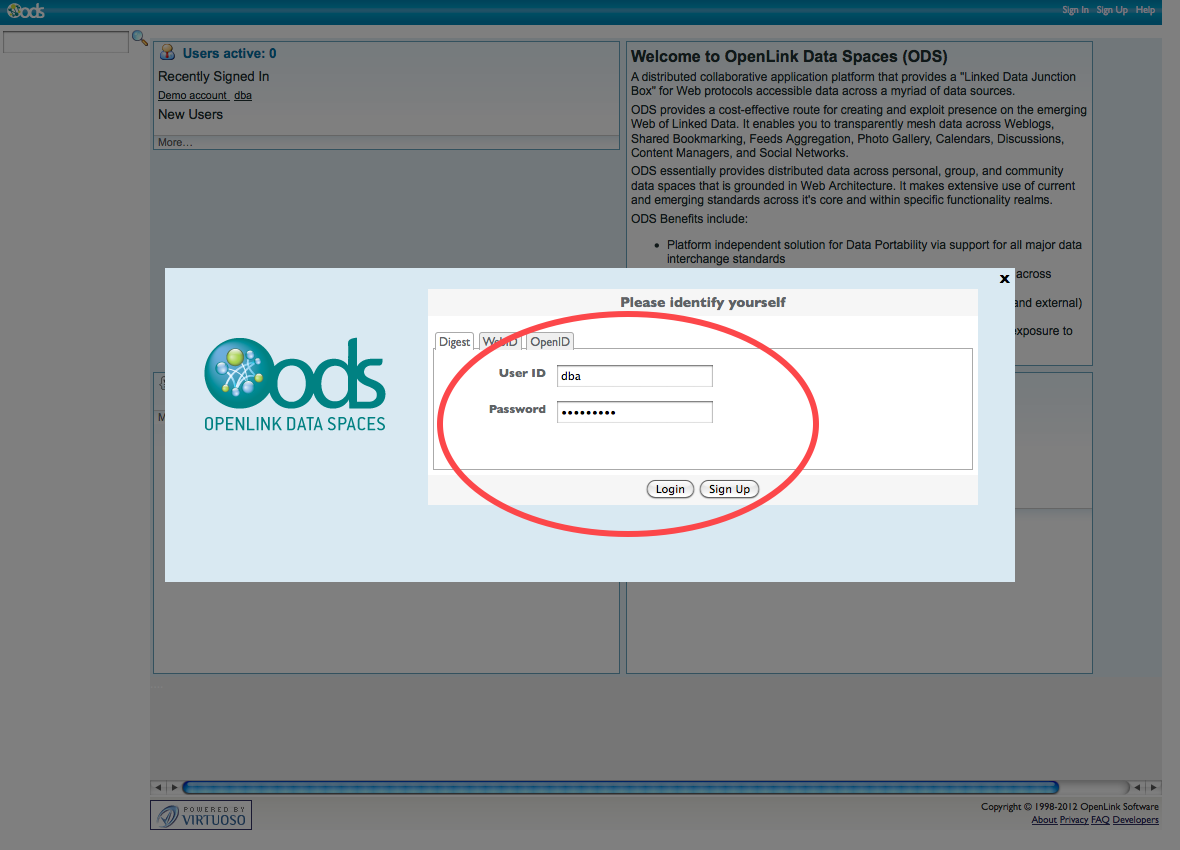
- Click on Site Settings:
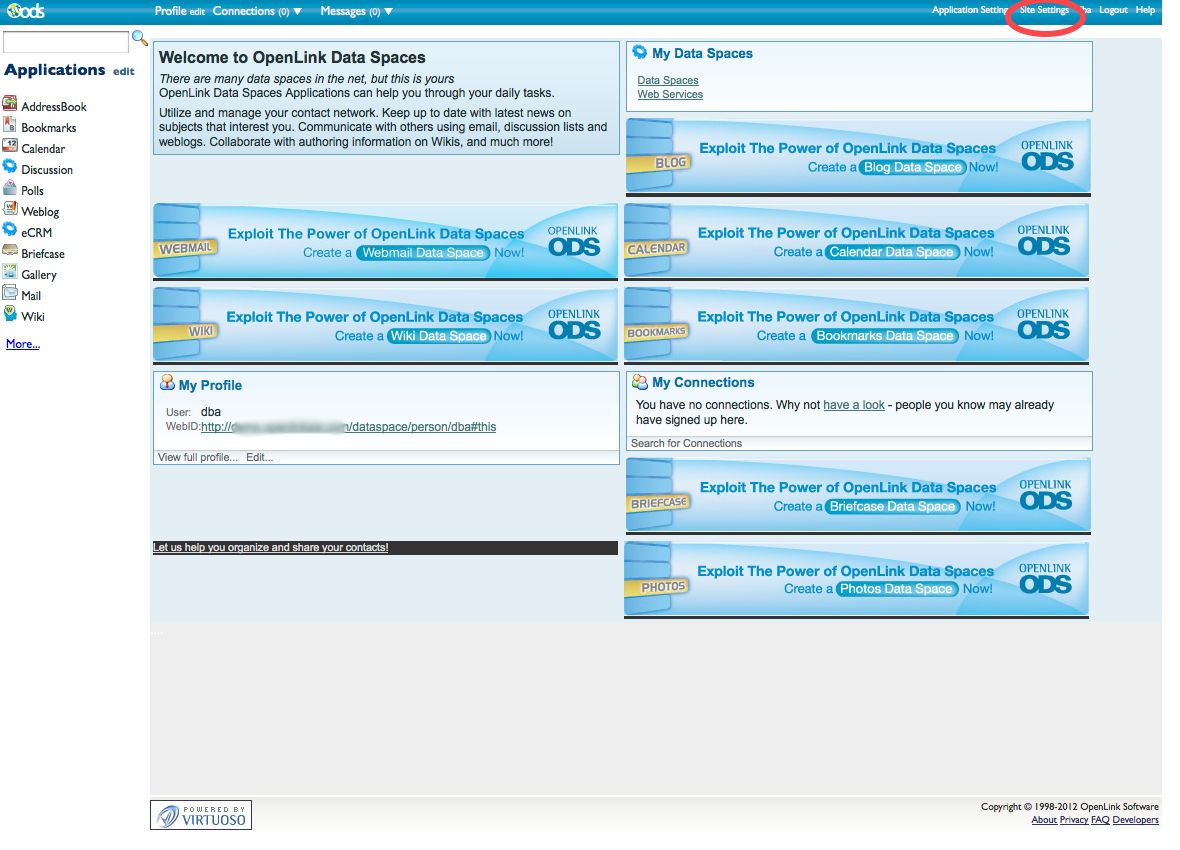
- Click on Login Authentication Keys:
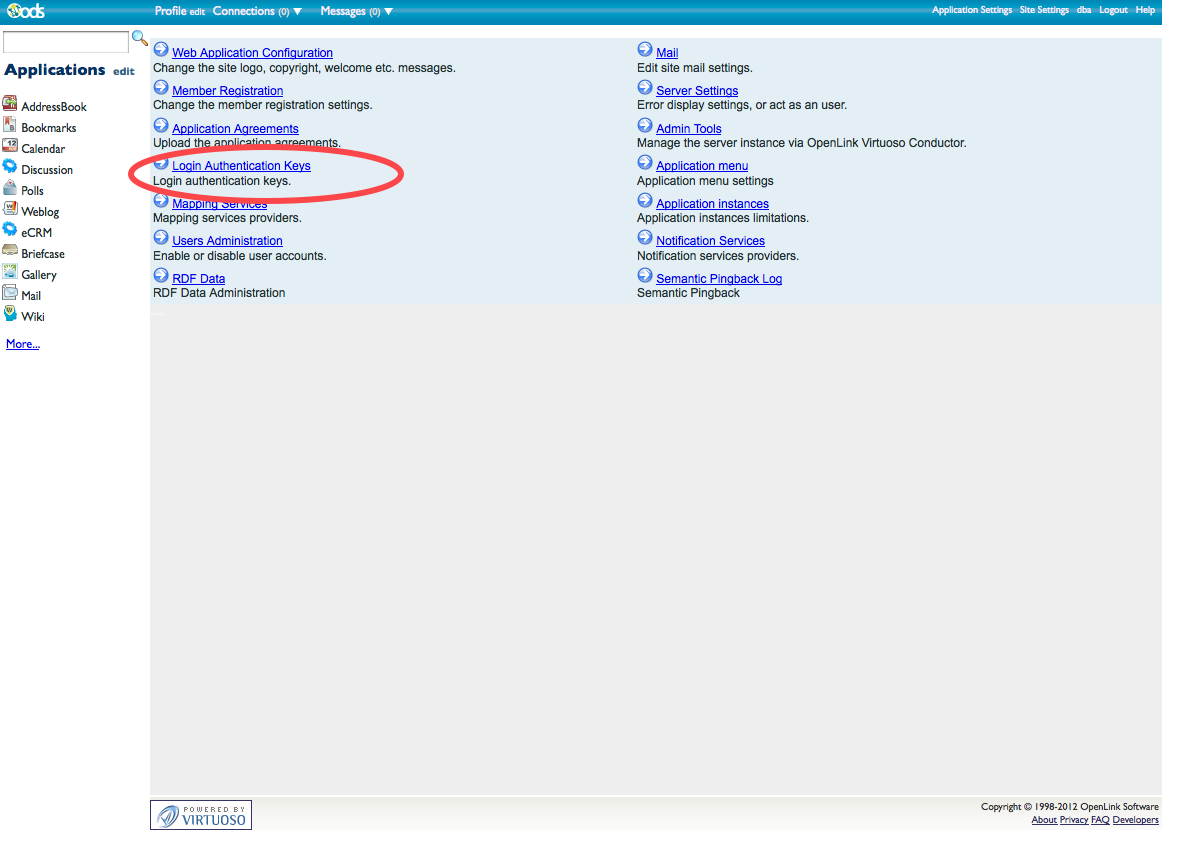
- Select
LinkedInAPI in the API Name menu, provide the API Key and Secret Key from the new LinkedIn? application you created above, and click Add.
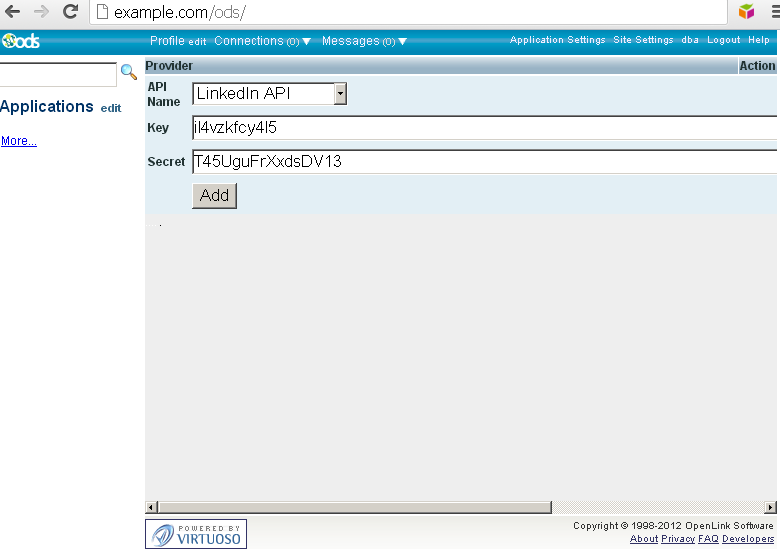
- ODS is now configured to use
LinkedIn.
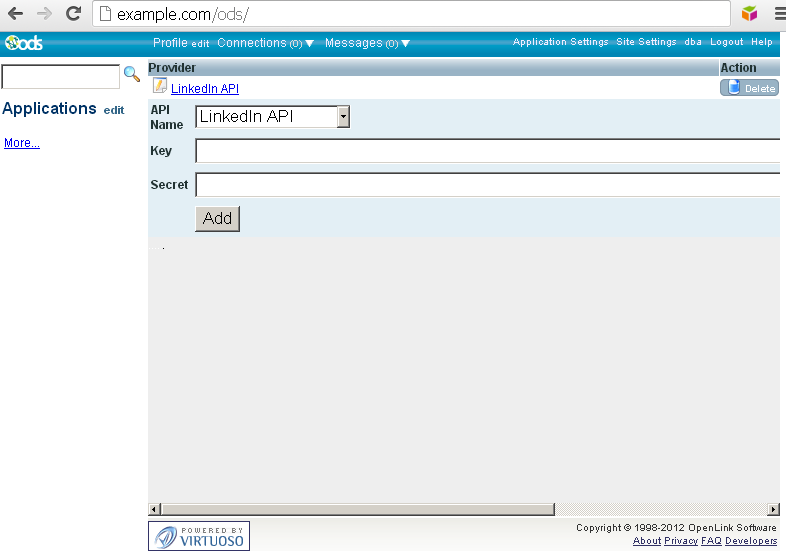
Example for Configuring regular ODS user to log in into ODS using LinkedIn? Account credentials
Here is a sample scenario how to configure a regular ODS user to be able to log in in its ODS Dataspace using his/her own LinkedIn? Account:
- Browse to your Virtuoso + ODS instance,
http://<cname>[:<port>]/ods, e.g., <http://example.com/ods/>.
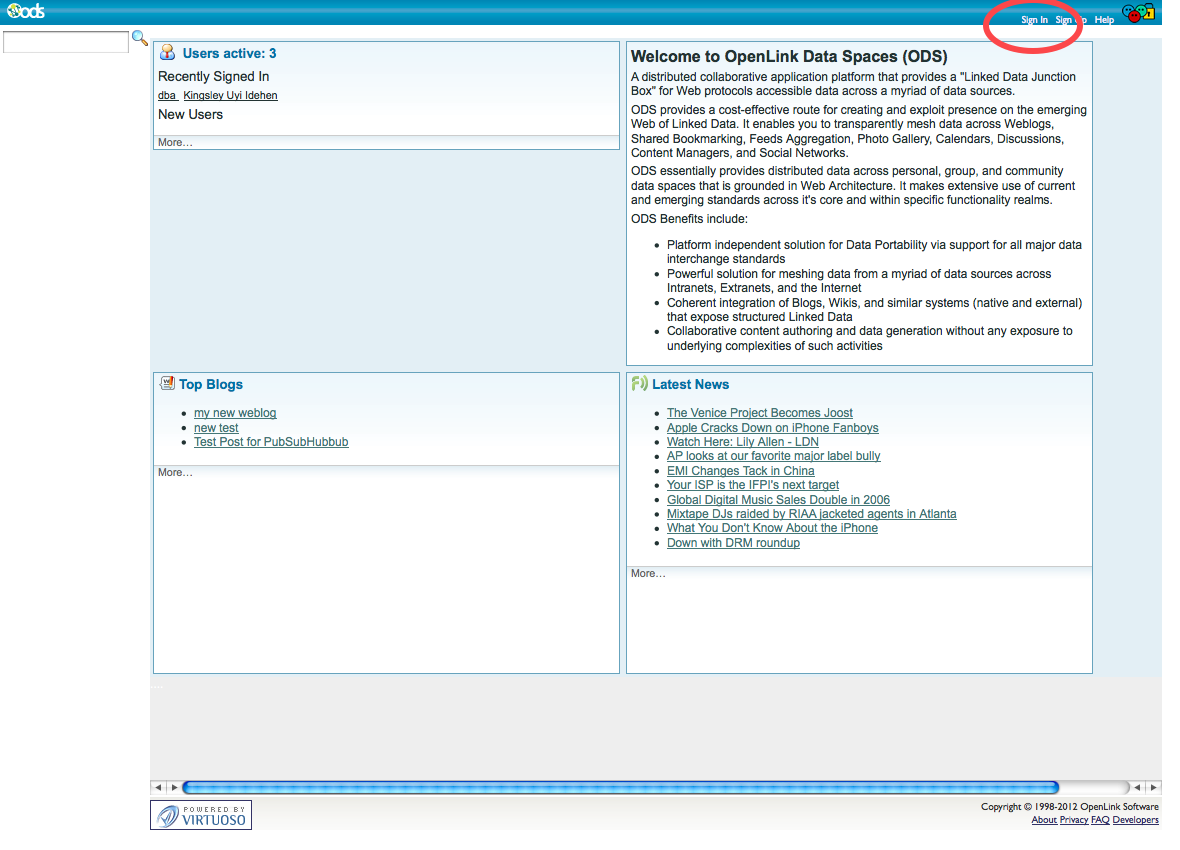
- Log in as a Virtuoso+ODS user with normal privileges, e.g.,
demo.
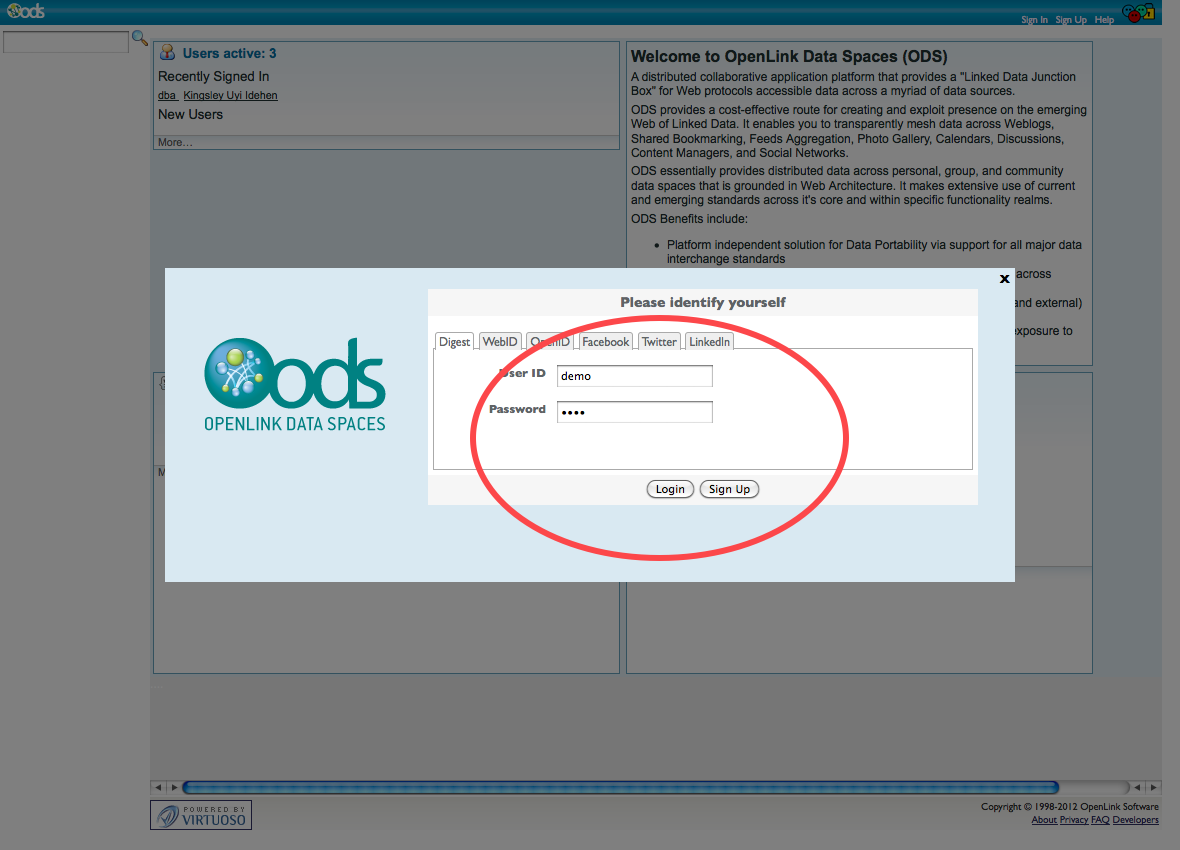
- Go to Profile Edit->Personal->Online Accounts:
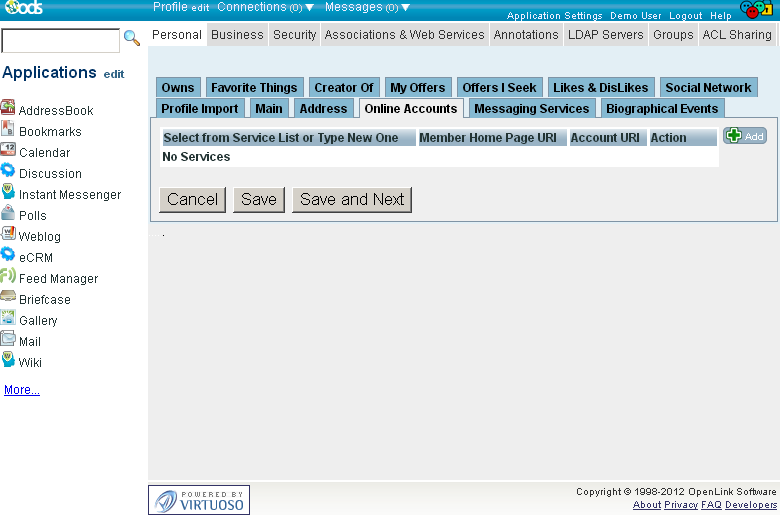
- Click "Add":
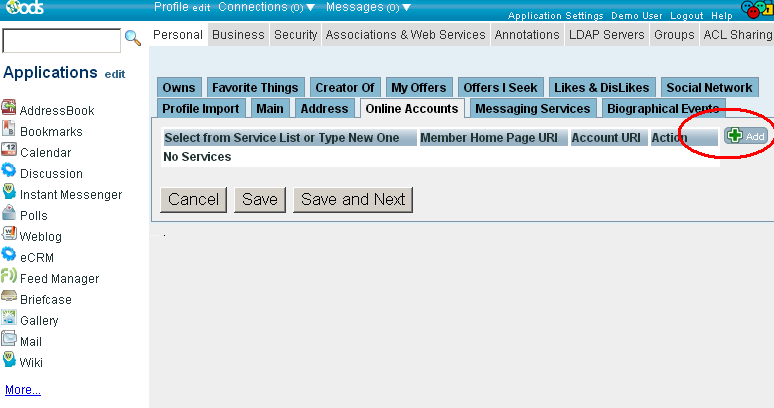
- In the presented form select service LinkedIn?.
By default the "
Member Home Page URI" hashttp://linkedin.com/in/<your-ODS-user-name>and the "Account URI" has valuehttp://host:port/about/id/entity/http/linkedin.com/in/<your-ODS-user-name>#this. You need to change the<your-ODS-user-name>from these URLs with your LinkedIn? account name.
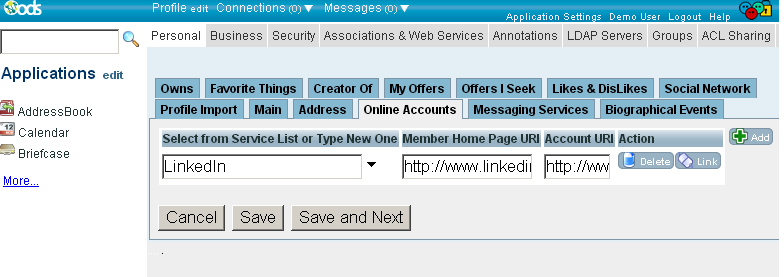
- Click the "Link" button from "Action" column:

- Finally click "Save".
- Log out from ODS DataSpace.
- Make sure LinkedIn? Login is enabled from admin user available at Site Settings -> Members Registrations:
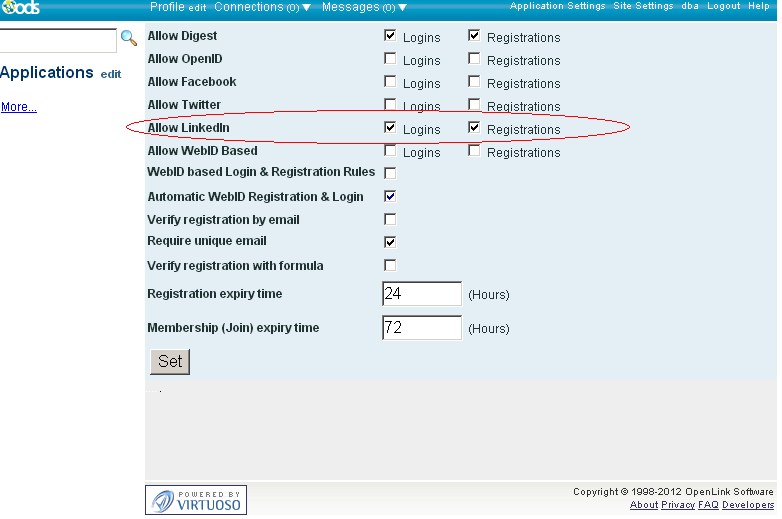
- Click Sign In.
- Go to "LinkedIn?" tab:
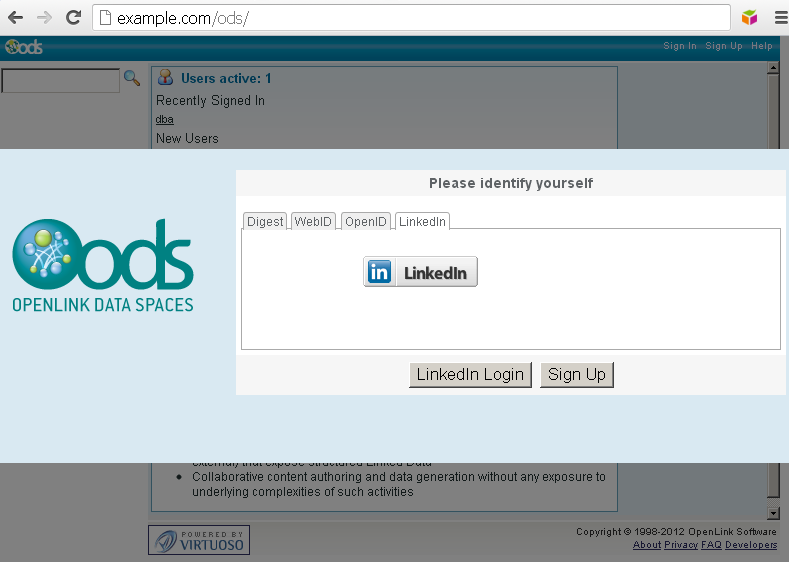
- Click "LinkedIn? Login".
- LinkedIn? should ask you to for authorization for the created application from above:
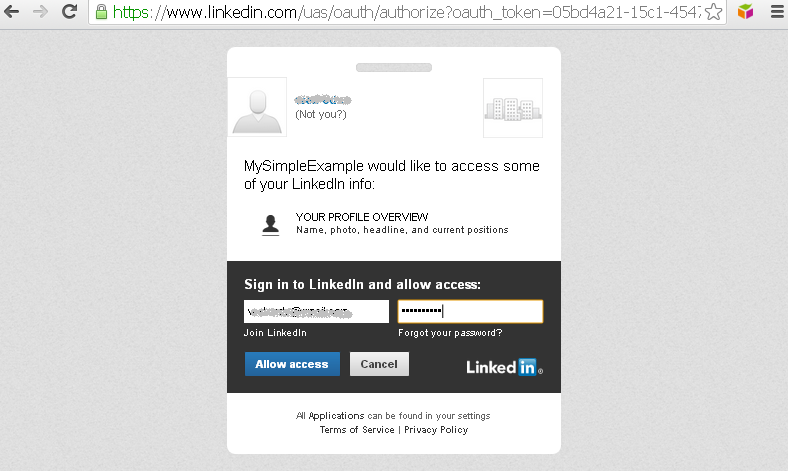
- Click "Allow Access" in the LinkedIn? form.
- On a successful authorization you should be redirected back to the ODS DataSpace and should be logged in as the regular user from above, e.g: user "demo".
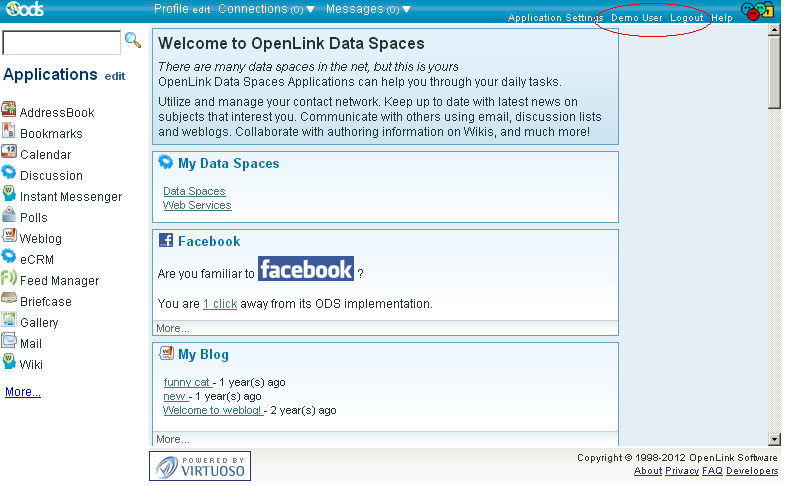
Related
-
Set up Login Authentication Keys in ODS
- Examples using 3rd Party Accounts for register/log in in ODS DataSpace:
- Using Facebook -- OAuth consumer key-secret Configuration Guidelines
- Using Twitter -- OAuth consumer key-secret Configuration Guidelines
- Examples using 3rd Party Services for data management:
- Using ODS-Briefcase to mediate access to data stored on Amazon S3
- Using ODS-Briefcase to mediate access to data stored on Box (a/k/a box.com or box.net)
- Using ODS-Briefcase to mediate access to data stored on DropBox
- Using ODS-Briefcase to mediate access to data stored on Google Drive
- Using ODS-Briefcase to mediate access to data stored on Microsoft OneDrive (formerly SkyDrive)
- Virtuoso Cartridges Configuration:
- OAuth Generate Keys for ODS Controllers (Web Services)
- Use OAuth for authentication, SPARQL queries, Ubiquity commands
- Use the Virtuoso OAuth Test tool to manage my Data Space data
- Manipulate User Data via REST using authentication based on OAuth, sessions, or password hash
- ODS Programmers' Guide
- Virtuoso OAuth Programmers' Guide
- Examples of ODS Application Authentication using OAuth
- OAuth Ubiquity Tutorial
- SPARQL OAuth Tutorial