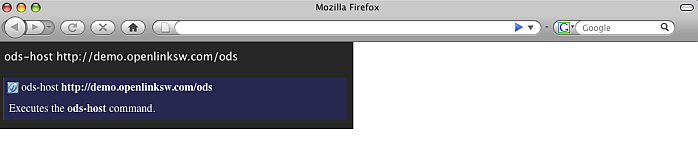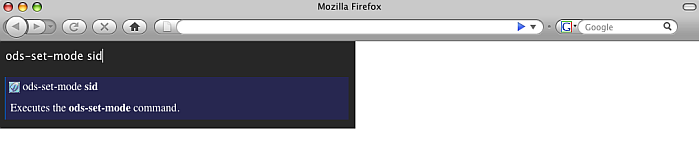ODS.VirtuosoOdsUbiquityTutorialsManagePolls
Polls Manage Resources Ubiquity Tutorial
This tutorial demonstrates how to manage polls from OpenLink? Demo server Polls instance for user demo.
Ubiquity Commands Subscription
If not already subscribed, perform the following steps:
- Go to http://demo.openlinksw.com/ods/ods_ubiquity.html
- Click the button "Subscribe"
- Click the button "I know what I'm doing. Subscribe to it".
- As result should be shown message for "Subscription Successful" and we are ready to perform the steps from the tutorial.
Initial conditions
In order to be executed correctly the steps below, there should be ODS Polls instance for user demo at the Demo server. If not existing, it is enough after log in to go to Polls from the left ODS Vertical Main Navigation. This will cause automatically to be created ODS Polls instance.
Basic Tutorial Steps
- Authenticate using ODS command mode:
- sid:
- Execute the command:
ods-host http://demo.openlinksw.com/ods
-
- Execute the command:
ods-set-mode sid
-
- Execute the command:
ods-authenticate-user demo with demo
-
- Execute the command:
- oauth: detailed description you can find here.
- sid:
- Execute the command:
ods-get-instance-id mypolls
-
- As result will be shown the instance id. For the "mypolls" instance this should be 61.
- In order to create new poll, execute the command:
ods-create-poll 61 name MyMusic
-
- As result will be shown message for successful creation of poll with id 1020.
- In order to add question to the poll we have just create, execute the command:
ods-create-poll-question 1020 questionNo 1 text What kind of music do you like? answer answer_1=Classic&answer_2=Rock
-
- As result will be shown message for successful creation of the poll question with id 19.
- In order to activate the poll, execute the command:
ods-activate-poll 1020
-
- In order to vote to the poll, execute the command:
ods-vote-poll 1020
-
- As result will be shown message for successful creation of the vote with id 1021.
- In order to add answer to the vote, execute the command:
ods-poll-vote-answer 1021 questionNo 1 answerNo 1 value Classic
-
- To get the poll's results, execute the command:
ods-result-poll 1020
-
- Now let's post a comment to poll:
- Comments can be posted when the Discussion feature (settable from Polls UI->Preferences->Discussions) is enabled.
Execute the command:
ods-set-polls-options 61 options conv=1
-
- In order to create post comment, execute the following command:
ods-create-poll-comment 1020 title favorite body my favorites author demo authorMail demo@openlinksw.com authorUrl http://demo.openlinksw.com/dataspace/person/demo
-
- Comments can be posted when the Discussion feature (settable from Polls UI->Preferences->Discussions) is enabled.
Execute the command:
- As result will be shown message for successful creation of the comment.
CategoryODS CategoryOpenSource CategoryWebSite CategoryPolls