Setting Filter Rule associated with IMAP4 account
The following example presents a simple scenario how to create ODS-Mail filter rule associated with IMAP4 account:
- Ensure ODS-Mail has been installed in your host ODS instance.
- Browse to your host ODS instance,
http://<cname>[:<port>]/ods, e.g., http://id.myopenlink.net/ods/. - Log in.
- Create ODS-Mail instance
- Add external IMAP4 account.
- Go to ODS-Mail -> Preferences -> Filters:
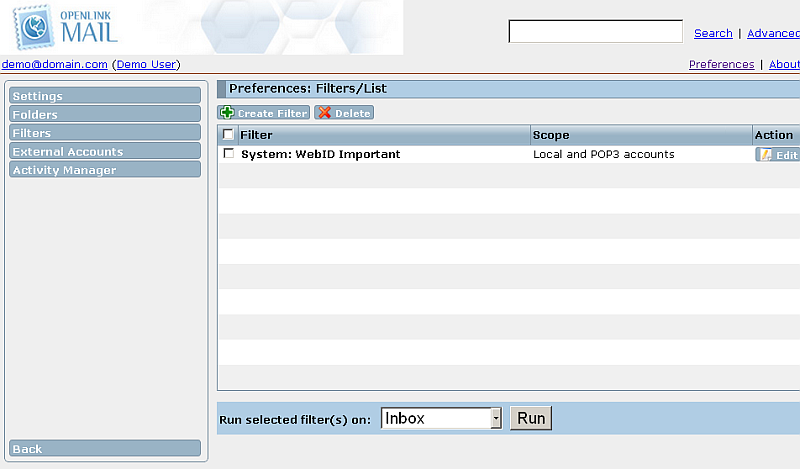
- Click "Create Filter":
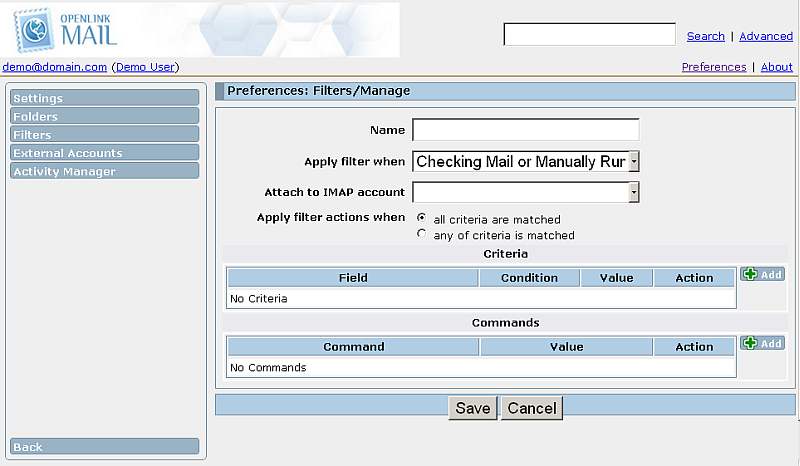
- In the presented form enter respectively:
- Name: for ex. MyIMAPFilter?;
- Attach to IMAP account: select from the drop-down list an IMAP4 account added as per above to your ODS-Mail instance;
- Criteria: Click Add and enter respectively "Field": "Subject"; "Condition": "contains substring"; "Value": for ex: Note
- Commands: Click Add and enter respectively "Command": "Move To"; "Value": select from the drop-down list existing IMAP folder, for ex.
with name "Notes":
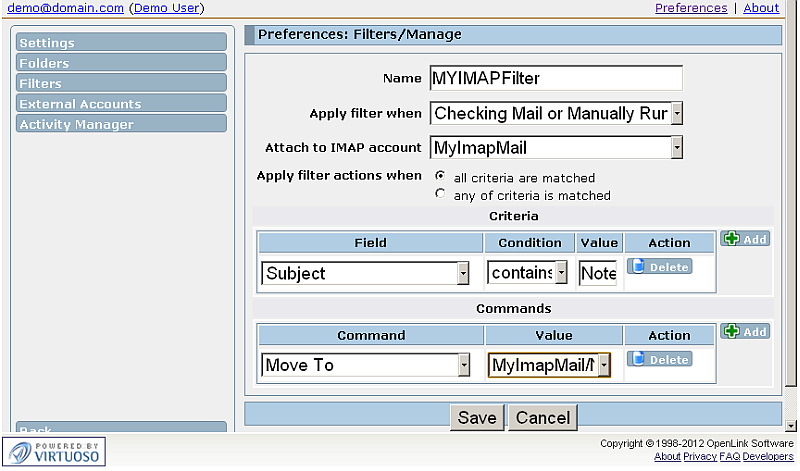
- Click "Save".
- The created rule should be presented in the Filters list:

- See further details on how the created rule applies over the ODS-Mail messages.
Related
- ODS-Mail
- ODS-Mail's Installation Guide
- Creating Filters in ODS-Mail
- ODS-Mail's SMIME + WebID Support Guide
- ODS-Mail's Programmers Guide
- Configure an external POP3 account in ODS-Mail
- Configure an external IMAP4 account in ODS-Mail
- Synchronizing Mozilla Thunderbird IMAP4 account store with ODS-Mail IMAP4 mapped instance