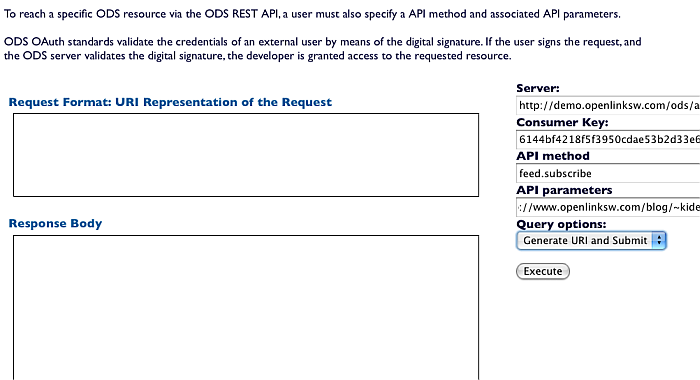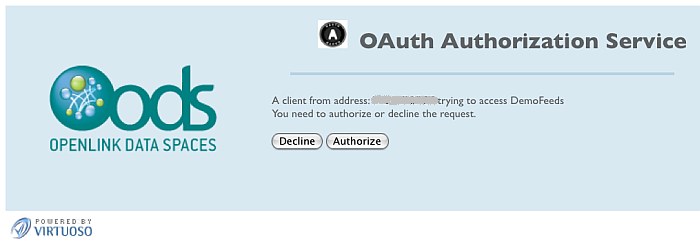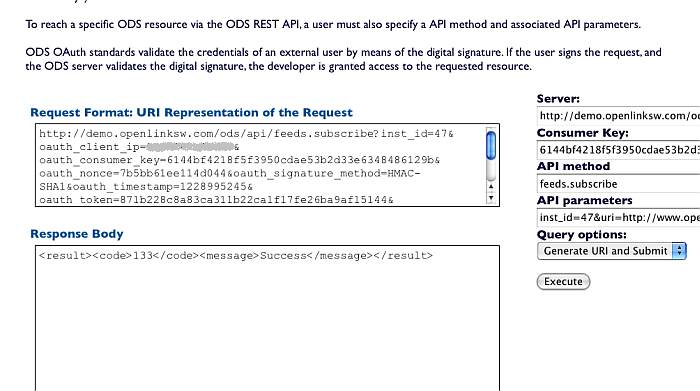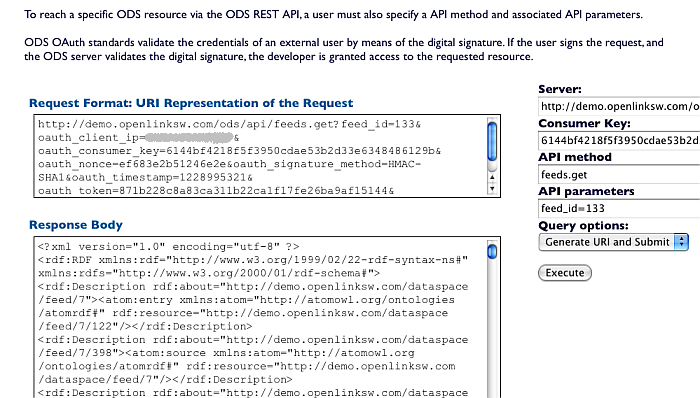Feed Manager OAuth REST API Example performed with the Virtuoso OAuth Testing Tool
The following example demonstrates subscribing to feed and getting feed channel info by the ODS REST APIs feeds.subscribe and feeds.get using the OAuth Test Tool. Full list of the ODS REST APIs for ODS Feed Manager you can find here.
- Go to http://demo.openlinksw.com/ods
- Log in as user demo with password demo
- Go to Settings->OAuth Keys
-
- Copy the Token value for an Feed Manager instance or create such in not existing. For ex.: 6144bf4218f5f3950cdae53b2d33e6348486129b
- Go to http://demo.openlinksw.com/ods/oauth_test.vsp
- In the shown form enter for:
- Server: http://demo.openlinksw.com/ods/api
- Consumer Key: 6144bf4218f5f3950cdae53b2d33e6348486129b
- API method: feeds.subscribe
- API parameters:
inst_id=47&uri=http://www.openlinksw.com/blog/~kidehen/gems/rss.xml
- An easy way to get the instance id is using the ODS Framework Controller instance.get.id:
$ curl -i "http://demo.openlinksw.com/ods/api/instance.get.id?user_name=demo&password_hash=4627dhe23cb53f522eag32e09gs7fceaw2c523449bdfdf&instanceName=DemoFeeds" HTTP/1.1 200 OK Server: Virtuoso/06.03.3131 (Linux) x86_64-generic-linux-glibc25-64 VDB Connection: Keep-Alive Date: Sun, 05 Feb 2012 21:01:20 GMT Accept-Ranges: bytes Content-Type: text/xml; charset="UTF-8" Content-Length: 58 <result> <code>47</code> <message>Success</message> </result>
- You can also get the instance id using the ODS Ubiquity commands sequence:
ods-host http://demo.openlinksw.com/ods ods-set-mode sid ods-authenticate-user demo password demo ods-get-instance-id DemoFeeds
- An easy way to get the instance id is using the ODS Framework Controller instance.get.id:
- Select for Query options: "Generate URI and Submit".
- Click the "Execute" button.
- Enter the password for user demo and click the "Login" button.
- In the shown authorization form click the "Authorize" button.
-
- As result will be shown the generated URI and the output message of executing the ODS REST API.
In our case, the id of the new created feed subscription will be: 133
-
- Now lets get the data for the created subscription.
In the form enter:
- API method: feed.get
- API parameters: feed_id=133
- Select for Query options: "Generate URI and Submit".
- Click the "Execute" button.
- As result in the "Response Body" text-area will be shown the retrieved details for the subscription with the given above id.
-
Related
- Feed Manager REST Controllers
- OAuth Test Tool for ODS Controllers - Examples:
- OpenLink's explanation of OAuth
- Virtuoso OAuth server
- Using OAuth with ODS
- ODS Ubiquity Commands
- Virtuoso OAuth Implementation
- ODS Controllers
- Testing Virtuoso OAuth with 3rd Party OAuth Clients
- OAuth Ubiquity Tutorial
- Virtuoso SPARQL OAuth Tutorial
- ODS Ubiquity Tutorials
- OAuth Applications Authentication examples
- OAuth API
CategoryFeedManager CategoryODS