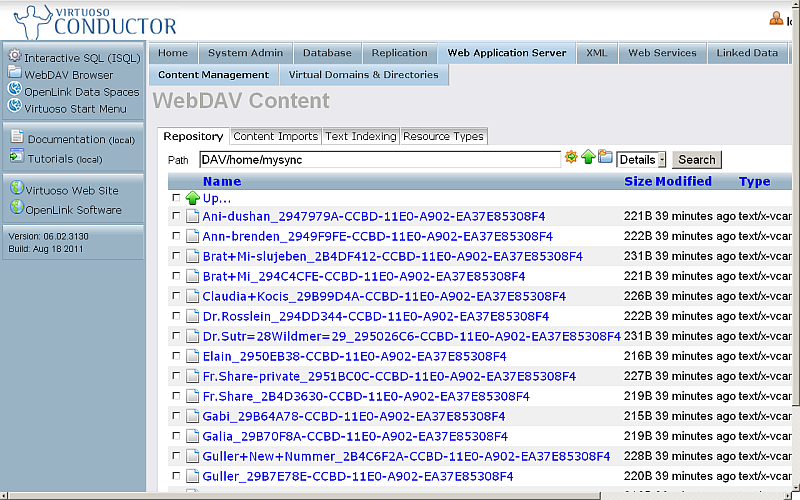Using SyncML to sync Android contacts with Virtuoso
Prerequisites
- A Virtuoso Server instance, 06.02.3130 or later, as of Jun 6 2011 or later;
- SyncML (
syncml_dav.vad) and Conductor (conductor_dav.vad) VAD packages have been installed
Example
This is a simple example of synchronizing contacts from Samsung Galaxy S II Android mobile to Virtuoso. The steps have been verified on our QA server.
- Log in to the Conductor at
http://<cname>:<port>/conductor - Go to Web Application Server --> Content Management --> Repository
- Click New folder
- In the form --
- enter a name; for example,
mysync - hatch all Permissions check-boxes
- set SyncML version to
1.1 - set SyncML type to
vcard 11
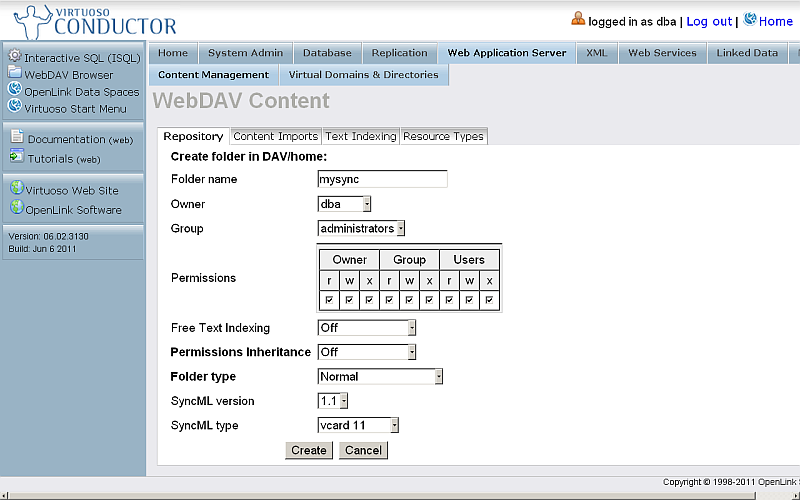
- enter a name; for example,
- On your Android device, go to Applications --> Settings --> Accounts and sync.
- In the Manage accounts section, click Add Account
- In the page which opens, select Server from the Sync account section.
- The "Sync profile" page will open.
Fill out the form:
-
Profile name:
mycontacts - Sync Category: hatch the Contacts check-box and enter DBname: mysync . Note: this should be the same as the SyncML folder created above through the Virtuoso Conductor.
- Sync Type: select Full sync
- Sync Server:
- Enter for "Address": http://cname/DAV/home/, for ex.
if using the QA server:
http://ods-qa.openlinksw.com/DAV/home/
- Enter for Login ID:
dav - Enter for password: the dav user password
- Enter for "Address": http://cname/DAV/home/, for ex.
if using the QA server:
-
Profile name:
- Finally click Save
- The newly created profile should now be listed under Applications --> Settings --> Accounts and sync --> Manage accounts. Click on it.
- Click Sync now.
- If the sync is successful, no errors should be shown.
- Go to Virtuoso Conductor --> Web Application Server --> Content Management --> Repository.
- Enter path
/DAV/home/mysyncand click enter. - If the sync was successful, you should find your new contacts shown: